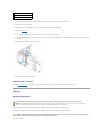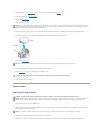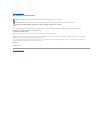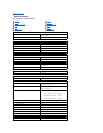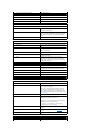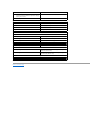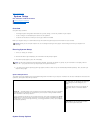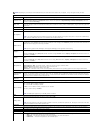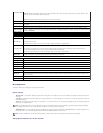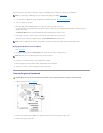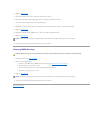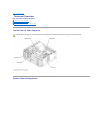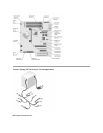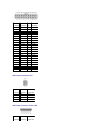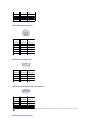NOTE: Depending on your computer and installed devices, the items listed in this section may not appear, or may not appear exactly as listed.
System
System Info
Displays the System name, BIOS Version number, Service Tag, Express Service Code, and Asset Tag.
Processor Info
Displays the following information for the processor installed in the system: Processor Type, Processor Clock Speed, Processor Bus
Speed, Processor Cache Size, Processor ID number, whether the processor is Hyperthreading or Multiple Core Capable, and if the
processor has 64-bit Technology.
Memory Info
Displays the amount of Installed Memory, Memory Speed, Memory Channel Mode, and a description of the Memory Technology. This
option also displays a table that describes the memory size, whether the memory module is ECC capable, single or dual rank, type, and
organization.
PCI Info
Displays the contents of each PCI slot.
Date/Time
Controls the system's internal calendar and clock.
Boot Sequence
Determines the order in which the system searches for boot devices during system startup.
NOTE: If you insert a boot device and restart the computer, this option appears in the system setup menu. To boot from a USB memory
device, select the USB device and move it so it becomes the first device in the list.
Drives
Diskette Drive
Enables and disables the floppy drives and sets read permission for the internal floppy drive. Off disables all floppy drives. USB enables
the USB floppy drive. Internal (the default setting) enables the internal floppy drive. Read Only enables the internal drive controller and
allows the internal floppy drive read-only permission.
NOTE: Operating systems with USB support will recognize USB floppy drives regardless of this setting.
SATA Drives 0
through 3
Enables or disables a SATA device (such as a hard-drive). On (the default setting) enables the interface so that the device can be used.
Displays the Controller type (SATA), Port number the drive is using, Drive ID number, Capacity, Link Speed, and whether the drive is
controlled by the BIOS.
PATA Drives 0
through 1
Enables or disables an ATA device (such as a CD or DVD drive). On (the default setting) enables the interface so that the device can be
used.
Displays the Controller type (ATA), Port number the drive is using, Drive ID number, Capacity, Link Speed, and whether the drive is
controlled by the BIOS.
SATA Operation
Determines the integrated SATA controller's operating mode:
RAID Autodetect/ AHCI (the default setting) – RAID if the drives are signed, otherwise AHCI
RAID Autodetect/ ATA – RAID if the drives are signed, otherwise ATA
RAID On – SATA is configured for RAID on every boot.
Combination – combination mode, which offers compatibility with versions of the operating system that do not support SATA drives.
Onboard Devices
Integrated NIC
Controller
You can set the NIC to On (default), Off, or On w/ PXE. When the Onw/PXEsettingisactive(available only for the future boot
process), the computer prompts you to press <Ctrl><Alt><b>. Pressing this key combination causes a menu to display that allows you
to select a method for booting from a network server. If a boot routine is not available from the network server, the computer attempts
to boot from the next device in the boot sequence list.
Integrated Audio
Controller
Enables or disables the onboard audio controller.
USB Controller
Set to On (default) so that USB devices will be detected and supported in the operating system.
USB for FlexBay
This field enables and disables the internal USB for FlexBay.
Off = Internal USB for FlexBay is disabled.
On = Internal USB for FlexBay is enabled.
No Boot = Internal USB for FlexBay is enabled but not bootable.
The factory default setting is No Boot.
NOTE: This USB option appears only if a FlexBay device is installed.
Video
Primary Video
This setting specifies which video controller is primary, PCI or PEG.
NOTE: This only applies to a PCI video controller installed in the 32-bit, 33 MHz, PCI expansion slot. Settings are reversed if a PCI video
controller is installed in a 64-bit PCIx expansion slot.
Performance
Multiple CPU Core
This setting specifies whether more than one core is enabled. The performance of some applications may improve with an additional
core enabled. The default is On (second core enabled).
SpeedStep
If applicable, Intel SpeedStep®appears in the Options List under Performance.
HyperThreading
If your computer processor supports Hyper-Threading, this option appears in the Options List (defaults to On).
l Bypass (default) — Your computer does not test or change the current acoustics mode setting.
l Quiet — The hard drive operates at its most quiet setting.
l Suggested — The hard drive operates at the level suggested by the drive manufacturer.
l Performance — The hard drive operates at its maximum speed.