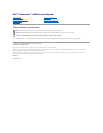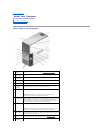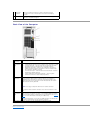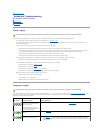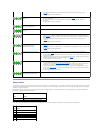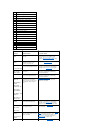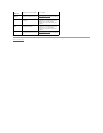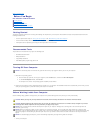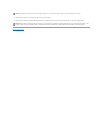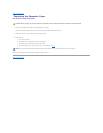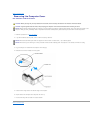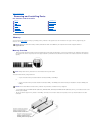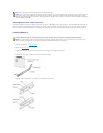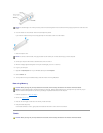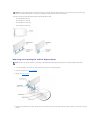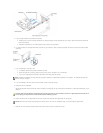Beep Codes
Your computer might emit a series of beeps during start-up if the monitor cannot display errors or problems. This series of beeps, called a beep code, identifies
a problem. One possible beep code (code 1-3-1) consists of one beep, a burst of three beeps, and then one beep. This beep code tells you that the computer
encountered a memory problem.
Reseating the memory modules may fix the beep code errors in the following table. If the problem persists, see "Contacting Dell" in your Owner's Manual for
instructions on obtaining technical assistance.
If you hear one of the following beep codes, see "Contacting Dell" in your Owner's Manual for instructions on obtaining technical assistance.
l If available, install properly working memory of the same type into your computer (see
"Memory").
l If the problem persists, contact Dell.
A possible graphics card failure has
occurred.
l If the computer has a graphics card, remove the card (see "Cards"), reinstall it, and then
restart the computer.
l If the problem still exists, install a graphics card that you know works and restart the
computer.
l If the problem persists, contact Dell.
A possible floppy drive or hard
drive failure has occurred.
Reseat all power and data cables and restart the computer.
A possible USB failure has
occurred.
Reinstall all USB devices, check cable connections, and then restart the computer.
No memory modules are detected.
l If you have two or more memory modules installed, remove the modules, reinstall one module
(see "Memory"), and then restart the computer. If the computer starts normally, reinstall an
additional module. Continue until you have identified a faulty module or reinstalled all modules
without error.
l If available, install properly working memory of the same type into your computer (see
"Memory").
l If the problem persists, contact Dell.
Memory modules are detected, but
a memory configuration or
compatibility error exists.
l Ensure that no special memory module/memory connector placement requirements exist (see
"Memory").
l Verify that the memory modules that you are installing are compatible with your computer (see
"Memory").
l If the problem persists, contact Dell.
A possible expansion card failure
has occurred.
1. Determine if a conflict exists by removing a card (not a graphics card) and restarting the
computer (see "Cards").
2. If the problem persists, reinstall the card that you removed, remove a different card, and then
restart the computer.
3. Repeat this process for each card. If the computer starts normally, troubleshoot the last card
removed from the computer for resource conflicts (see "Cards").
4. If the problem persists, contact Dell.
Another failure has occurred.
l Ensure that the cables are properly connected to the system board from the hard drive, CD
drive, and DVD drive (see "System Board Components").
l If there is an error message on your screen identifying a problem with a device (such as the
floppy drive or hard drive), check the device to make sure it is functioning properly.
l The operating system is attempting to boot from a device (such as the floppy drive or hard
drive); check system setup to make sure the boot sequence is correct for the devices installed
on your computer.
l If the problem persists, contact Dell.
The computer is in a normal
operating condition after POST.
None.
Code
Cause
1-3-1 through 2-4-4
Memory not being properly identified or used
4-3-1
Memory failure above address 0FFFFh
Code
Cause
1-1-2
Microprocessor register failure
1-1-3
NVRAM
1-1-4
ROM BIOS checksum failure
1-2-1
Programmable interval timer
1-2-2
DMA initialization failure
1-2-3
DMA page register read/write failure