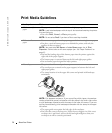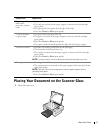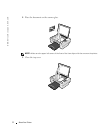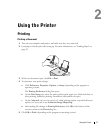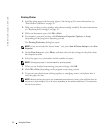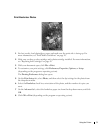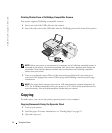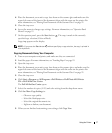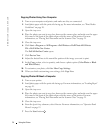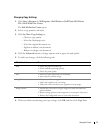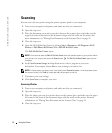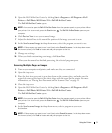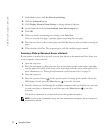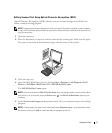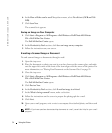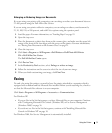
28 Using the Printer
www.dell.com | support.dell.com
Copying Photos Using Your Computer
1 Turn on your computer and printer, and make sure they are connected.
2 Load photo paper with the print side facing up. For more information, see "Print Media
Guidelines" on page 20.
3 Open the top cover.
4 Place the photo you want to copy face down on the scanner glass, and make sure the upper
left corner of the front of the photo aligns with the arrow on the printer. For more
information, see "Placing Your Document on the Scanner Glass" on page 21.
5 Close the top cover.
6 Click Start→Programs or All Programs→Dell Printers→Dell Photo AIO Printer
924→Dell All-In-One Center.
The Dell All-In-One Center opens.
7 Click Preview Now.
8 Adjust the dotted lines to fit around the portion of the image you want to print.
9 In the Copy section, select a quantity, and choose a photo option (Color Photo or Black
and White Photo).
10 To customize your photo, click See More Copy Settings.
11 When you finish customizing your settings, click Copy Now.
Copying Photos Without a Computer
1 Turn on you r prin ter.
2 Load photo paper with the print side facing up. For more information, see "Loading Paper"
on page 19.
3 Open the top cover.
4 Place the photo you want to copy face down on the scanner glass, and make sure the upper
left corner of the front of the photo aligns with the arrow on the printer. For more
information, see "Placing Your Document on the Scanner Glass" on page 21.
5 Close the top cover.
6 From the Quality submenu, select Photo. For more information, see "Operator Panel
Menus" on page 15.
7 Press the Start button .