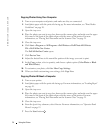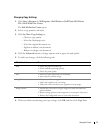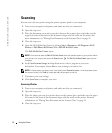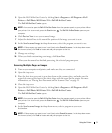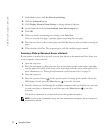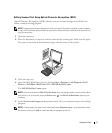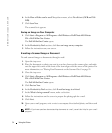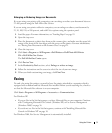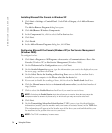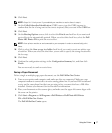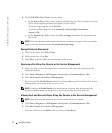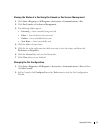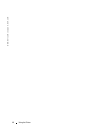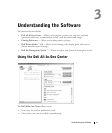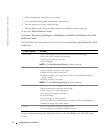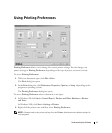36 Using the Printer
www.dell.com | support.dell.com
Installing Microsoft Fax Console in Windows XP
1 Click Start→ Settings→ Control Panel. Under Pick a Category, click Add or Remove
Programs.
The Add or Remove Programs dialog box opens.
2 Click Add/Remove Windows Components.
3 In the Components list, click to select the Fax Services box.
4 Click Next.
5 Click Finish.
6 In the Add or Remove Programs dialog box, click Close.
Configuring Microsoft Fax Console (Windows XP) or Fax Service Management
(Windows 2000)
To configure for fax:
1 Click Start→Programs or All Programs→Accessories→Communications→Fax→ Fax
Console (Windows XP) or Fax Service Management (Windows 2000).
2 On the Welcome to Fax Configuration screen, click Next.
3 On the Sender Information screen, type the information you want to be displayed on your
fax cover page, and then click Next.
4 On the Select Device for Sending or Receiving Faxes screen, click the modem that is
installed in your computer in the Please select the fax device list.
5 If you want to disable the sending of faxes, click to clear the Enable Send check box.
6 Click the Manual answer button or Automatically answer after (user-defined number of
rings) button.
7 Click to select the Enable Receive check box if you want to receive faxes.
NOTE: Selecting the Enable Receive check box allows you to receive faxes but may cause the
computer modem to answer all phone calls, in which case you may not receive voice mail.
8
Click Next.
9 On the Transmitting Subscriber Identification (TSID) screen, type the identification
information (usually your fax number and your name or business name) in the TSID box.
This information will appear in the header area of the faxes you send and identifies your
fax machine to the person who receives your faxes.
NOTE: The TSID is mandatory in some areas.