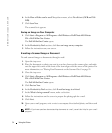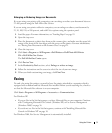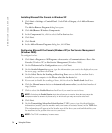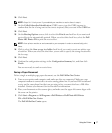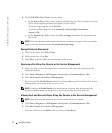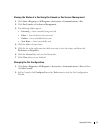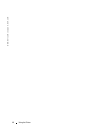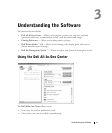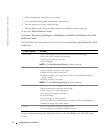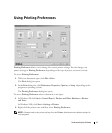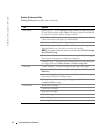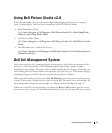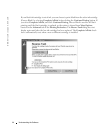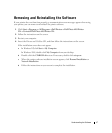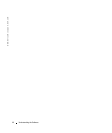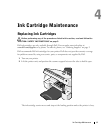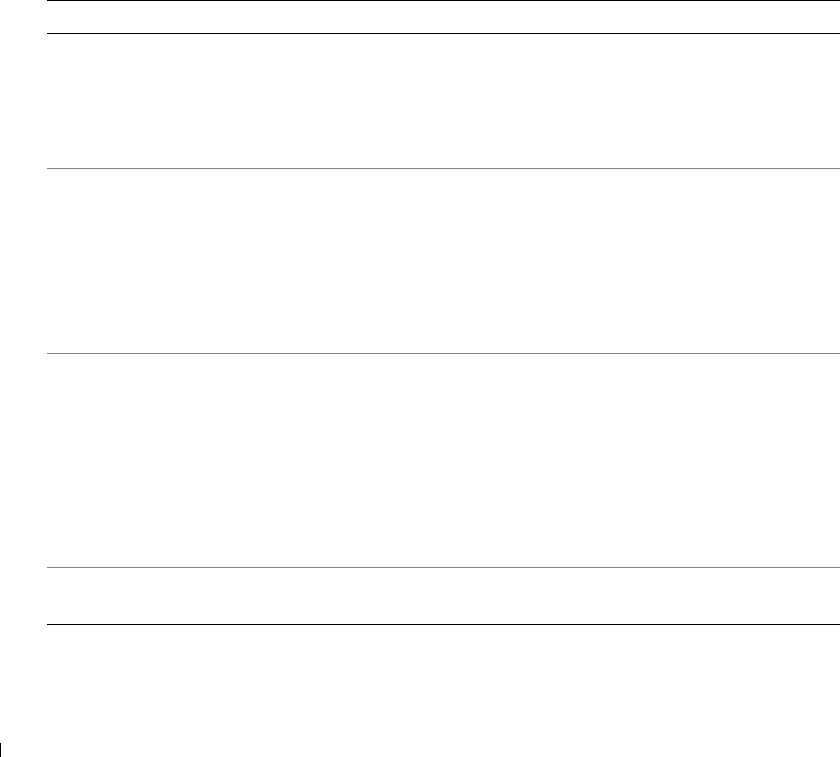
42 Understanding the Software
www.dell.com | support.dell.com
• Select the quantity and color of your copies.
• Access troubleshooting and maintenance information.
• Preview images you want to print or copy.
• Manage photos (copy them to folders, print them, perform creative copying).
To access the Dell All-In-One Center:
Click Start→Programs or All Programs→Dell Printers→Dell Photo AIO Printer 924→Dell
All-In-One Center.
The Dell All-In-One Center includes four main sections: Scan or Fax, Copy, Productivity Tools,
and Preview.
For more information about the Dell All-In-One Center, click Help in the Dell All-In-One
Center.
In this section: You can:
Scan or Fax • Select the program where you want to send the scanned image.
• Select the type of image being scanned.
• Select how you will use the scan.
• Select Fax Now.
NOTE: Click See More Scan Settings to view all settings.
Copy • Select the quantity and color of your copies.
• Select a quality setting for your copies.
• Adjust the size of the scanned area.
• Lighten or darken your copies (this can also be accomplished using the
operator panel).
• Enlarge or reduce your copies.
NOTE: Click See More Copy Settings to view all settings.
Productivity Tools • Enlarge or reduce an image.
• Repeat an image several times on one page.
• Print an image as a multi-page poster.
• Fax using your computer’s modem.
• E-mail an image.
• Save an image on your computer.
• Edit text found in a scanned document (Optical Character Recognition).
• Modify an image with a photo editor.
Preview • Select a portion of the preview image to scan.
• View an image of what will be printed or copied.