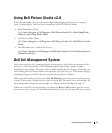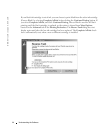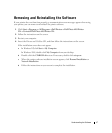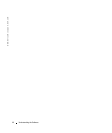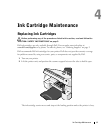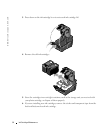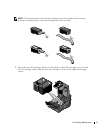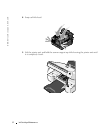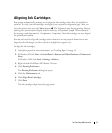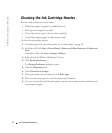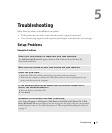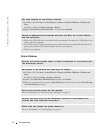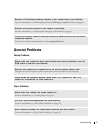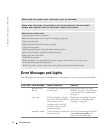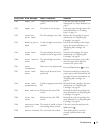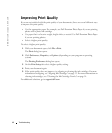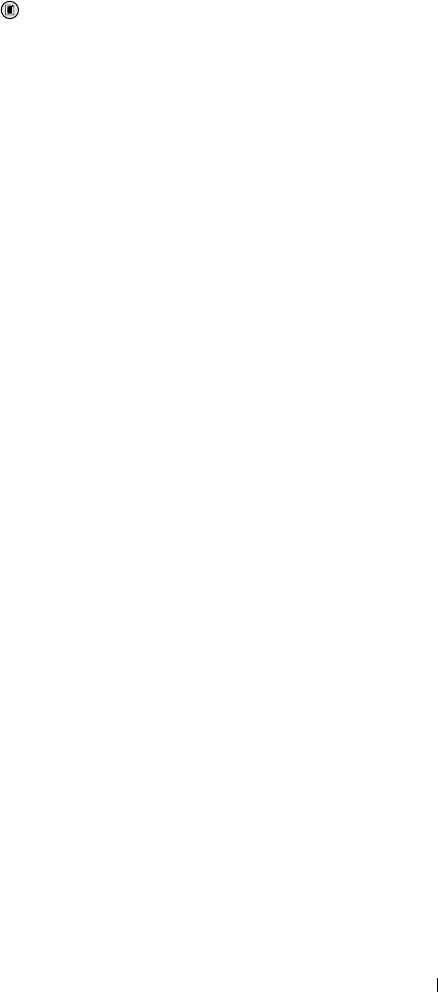
Ink Cartridge Maintenance 53
Aligning Ink Cartridges
Your printer automatically prompts you to align the ink cartridges when they are installed or
replaced. To verify your ink cartridges are aligned, you can print an alignment page. After you
close the printer unit, press the Menu button . The alignment page begins printing. During
printing, the operator panel display reads Printing alignment page. When complete,
the message reads Automatic Alignment Complete. Your ink cartridges are now aligned
for optimal print quality.
You may also need to align ink cartridges when characters are not properly formed or are not
aligned at the left margin, or when vertical or straight lines appear wavy.
To align the ink cartridges:
1 Load plain paper. For more information, see "Loading Paper" on page 19.
2 In Windows XP, click Start→Control Panel→Printers and Other Hardware→Printers and
Faxes.
In Windows 2000, click Start→Settings→ Printers.
3 Right-click the Dell Photo AIO Printer 924 icon.
4 Click Printing Preferences.
The Printing Preferences dialog box opens.
5 Click the Maintenance tab.
6 Click Align Print Cartridges.
7 Click Print.
The ink cartridges align when the page prints.