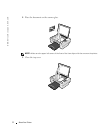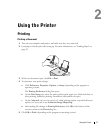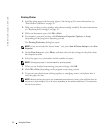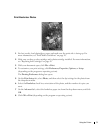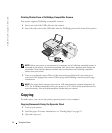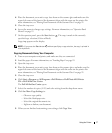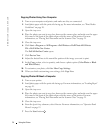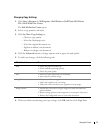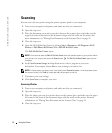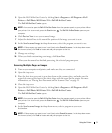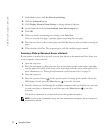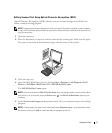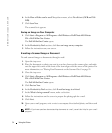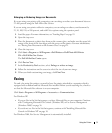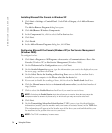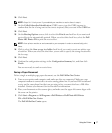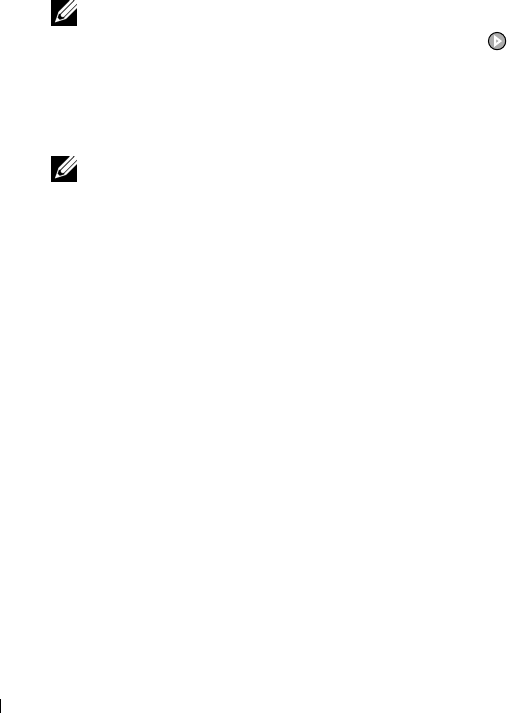
30 Using the Printer
www.dell.com | support.dell.com
Scanning
You can scan with your printer using the printer operator panel or your computer.
1 Turn on your computer and printer, and make sure they are connected.
2 Open the top cover.
3 Place the document you want to scan face down on the scanner glass, and make sure the
upper left corner of the front of the document aligns with the arrow on the printer. For
more information, see "Placing Your Document on the Scanner Glass" on page 21.
4 Close the top cover.
5 Open the Dell All-In-One Center by clicking Start→Programs or All Programs→Dell
Printers→Dell Photo AIO Printer 924→Dell All-In-One Center.
The Dell All-In-One Center opens.
NOTE: You can also open the Dell All-In-One Center from the operator panel on your printer. When
your printer is in Scan mode, press the Start button . The Dell All-In-One Center opens on your
computer.
6
In the Send scanned image to: drop-down menu, select a program as your scan
destination. For example, choose Fax to scan an image you want to fax.
NOTE: If the program you want to use is not listed, select Search for more... in the drop-down menu.
On the next screen, click Add to locate and add your program to the list.
7
Customize your scan settings.
8 Click Scan Now to complete your scan.
Scanning Photos
1 Turn on your computer and printer, and make sure they are connected.
2 Open the top cover.
3 Place the photo you want to scan face down on the scanner glass, and make sure the upper
left corner of the front of the document aligns with the arrow on the printer. For more
information, see "Placing Your Document on the Scanner Glass" on page 21.
4 Close the top cover.