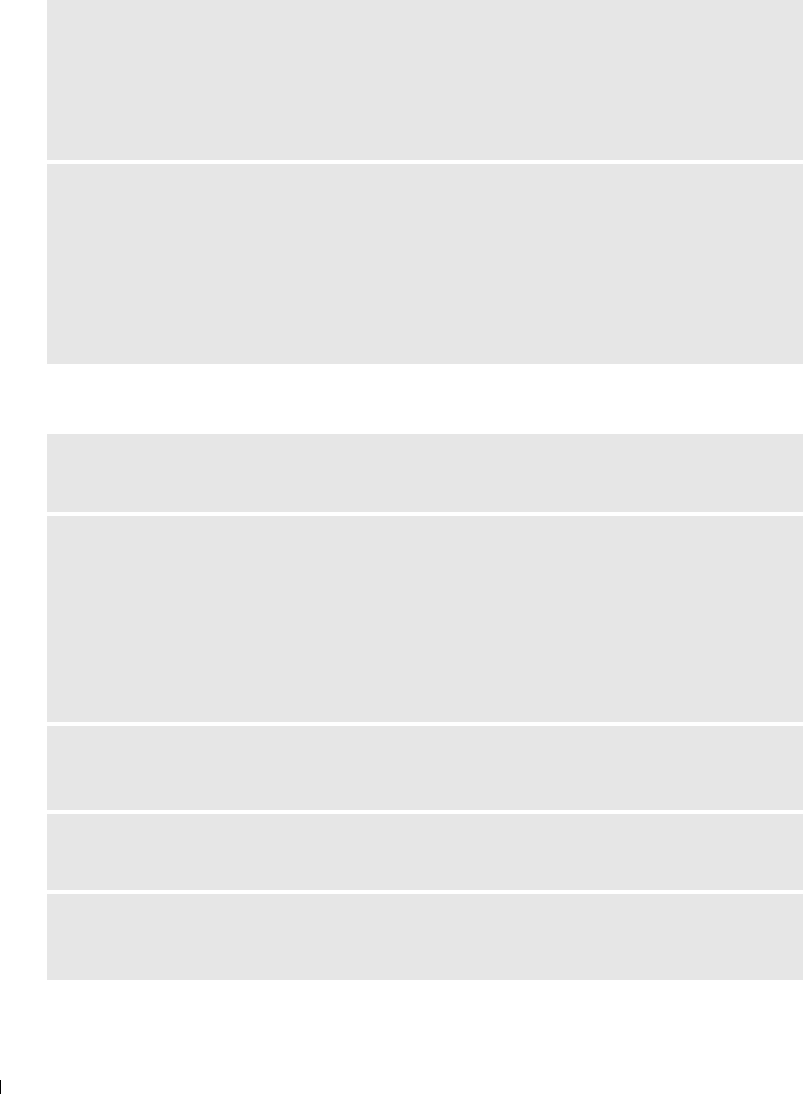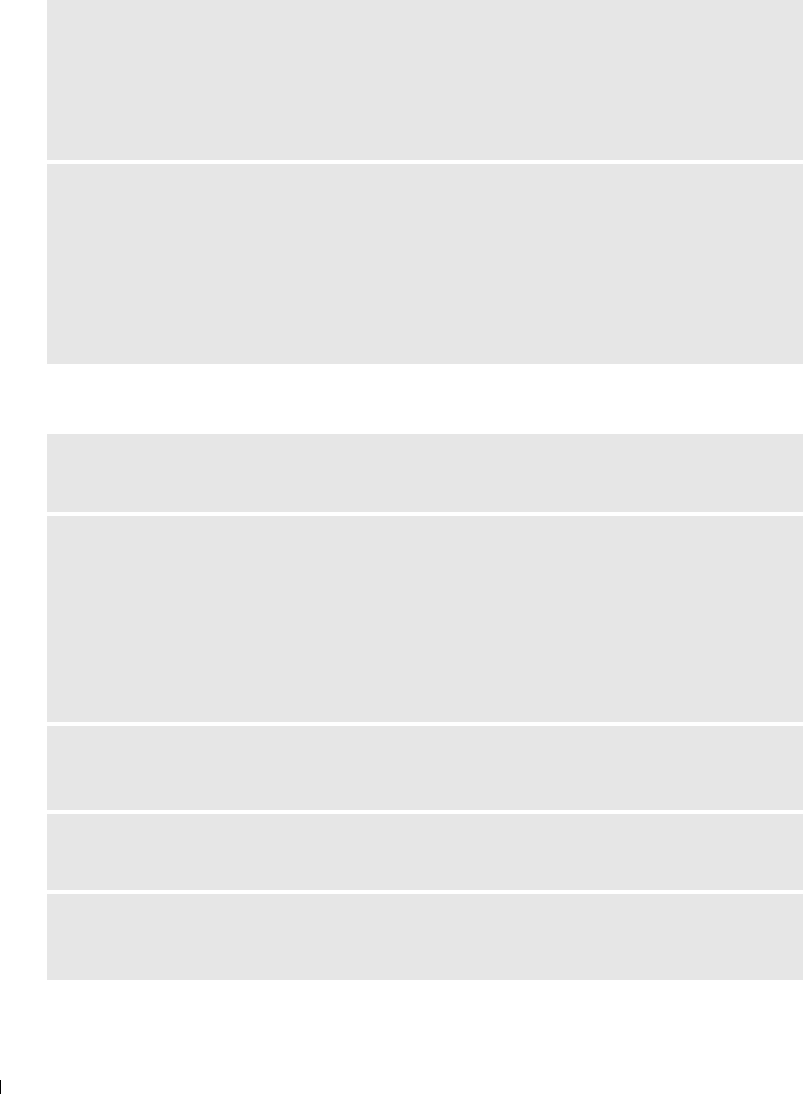
56 Troubleshooting
www.dell.com | support.dell.com
Printer Problems
SET YOUR PRINTER AS THE DEFAULT PRINTER.
1 In Windows XP, click Start→Control Panel→ Printers and Other Hardware→Printers and
Faxes.
In Windows 2000, click Start→Settings→ Printers.
2 Right-click Dell Photo AIO Printer 924, and select Set as Default.
CORRECT COMMUNICATION PROBLEMS BETWEEN THE DELL ALL-IN-ONE CENTER
AND THE COMPUTER.
• Remove the USB cable from your printer and your computer. Reconnect the USB cable to your
printer and your computer.
• Turn off the printer. Unplug the printer power cable from the electrical outlet. Reconnect the
printer power cable to the electrical outlet, and turn on the printer.
• Restart your computer.
ENSURE THE PRINTER POWER CABLE IS FIRMLY CONNECTED TO THE PRINTER AND
THE ELECTRICAL OUTLET.
DETERMINE IF THE PRINTER HAS BEEN HELD OR PAUSED.
1 In Windows XP, click Start→Control Panel→ Printers and Other Hardware→Printers and
Faxes.
In Windows 2000, click Start→Settings→ Printers.
2 Double-click Dell Photo AIO Printer 924, and then click Printer.
3 Make sure a check mark is not next to Pause Printing. If a check mark is next to Pause Printing,
click Pause Printing to clear it.
CHECK FOR FLASHING LIGHTS ON THE PRINTER.
For more information, see "Error Messages and Lights" on page 58.
ENSURE YOU INSTALLED THE INK CARTRIDGES CORRECTLY AND REMOVED THE
STICKER AND TAPE FROM EACH CARTRIDGE.
MAKE SURE YOU LOADED THE PAPER CORRECTLY.
For more information, see "Loading Paper" on page 19.