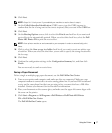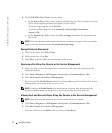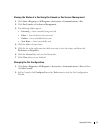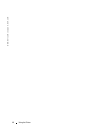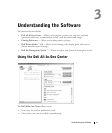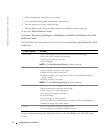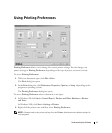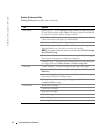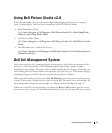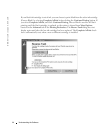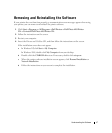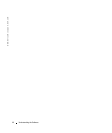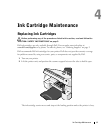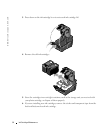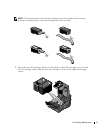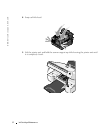Understanding the Software 45
Using Dell Picture Studio v2.0
In Dell Picture Studio v2.0, you can explore digital photography and learn how to organize,
create, or print photos. There are three components to the Dell Picture Studio:
• Paint Shop Photo Album
Click Start→Programs or All Programs→Dell Picture Studio v2.0→ Paint Shop Photo
Album 4→Paint Shop Photo Album.
• Dell Picture Studio Home
Click Start→Programs or All Programs→Dell Picture Studio v2.0→Dell Picture Studio
Home.
• Dell.Shutterfly.com - Online Print Service
Click Start→Programs or All Programs→Dell Picture Studio v2.0→Dell.Shutterfly.com -
Online Print Service.
Dell Ink Management System
Each time you print a job, a printing progress screen appears, which shows the progress of the
print job as well as the amount of ink remaining and the approximate number of pages
remaining in the cartridge. The page counter is hidden during the first 50 pages of cartridge use,
until printing habits are learned and a more accurate count can be given. The number of pages
remaining changes as a result of the type of print jobs the printer completes.
When your ink cartridge levels are low, a Low Ink Warning appears on your screen when you try
to print. This warning is displayed every time you print until you install a new ink cartridge. For
more information on replacing ink cartridges, see "Replacing Ink Cartridges" on page 49.
When one or both of your ink cartridges are empty, the Reserve Tank window appears on your
screen when you try to print. If you continue printing, the print job may not print as you expect.