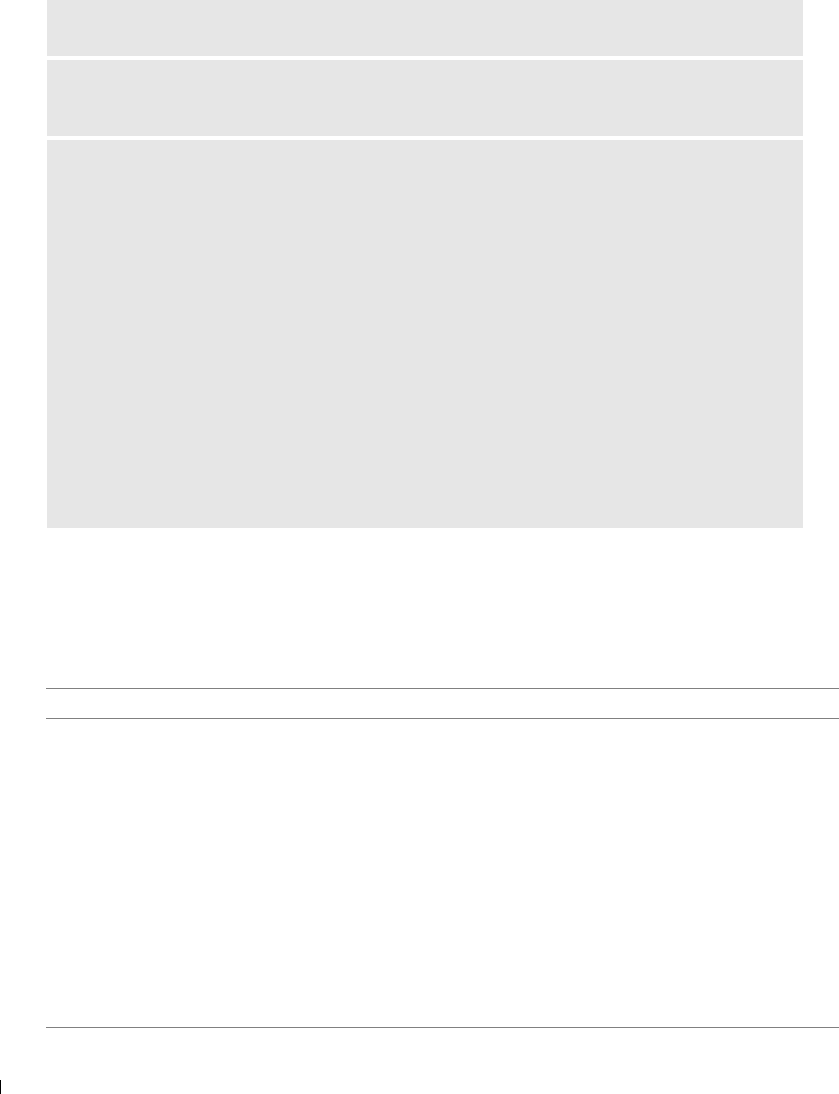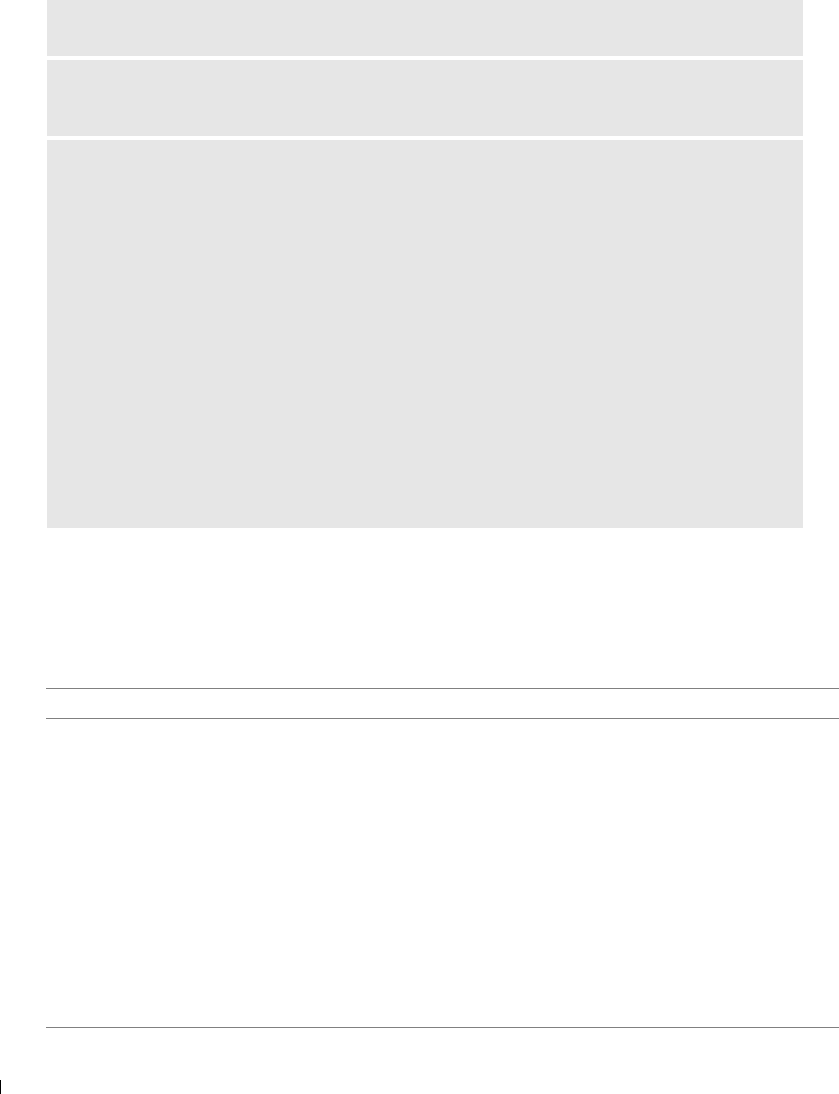
58 Troubleshooting
www.dell.com | support.dell.com
Error Messages and Lights
The following error messages can be found on your computer screen or operator panel display.
MAKE SURE THE PAPER IS NOT WRINKLED, TORN, OR DAMAGED.
MAKE SURE THE PAPER IS CENTERED IN THE PAPER SUPPORT, AND THE PAPER
GUIDES REST AGAINST THE LEFT AND RIGHT SIDES OF THE PAPER.
CHECK FOR A PAPER JAM.
Using your printer and your computer
Follow the instructions on the screen for clearing the paper jam.
Using your printer only
If the paper jam is located in the paper support:
1 Turn off your printer.
2 Firmly grasp the paper, and gently pull it from the printer.
3 Turn on your printer, and print the document again.
If the paper jam is not visible:
1 Turn off your printer.
2 Lift the printer unit, and position the scanner support between the tabs to keep it open.
3 Gently pull the paper from the printer.
4 Close the printer (scanner unit), turn on the printer, and print the document again.
Error Code: Error Message: What it indicates: Solution:
Blinking Power
Button
The printer has a paper jam or
is out of paper.
If a paper jam exists, see "Paper
Problems" on page 57. If your printer
is out of paper, see "Loading Paper"
on page 19.
Ink Low The ink cartridge is running
low on ink. The Low Ink Alert
occurs when your ink
cartridges reach levels of 25
percent, 15 percent, and 5
percent remaining.
Replace the ink cartridge. For more
information, see "Replacing Ink
Cartridges" on page 49.
Reserve Tank A print cartridge’s available ink
dot count is zero.
Order a new ink cartridge from Dell
at www.dell.com/supplies, and
replace the old ink cartridge.