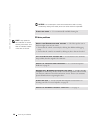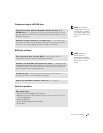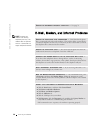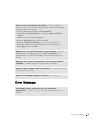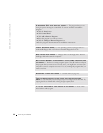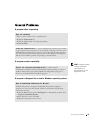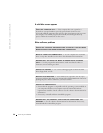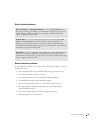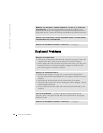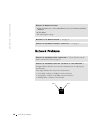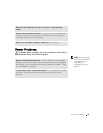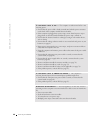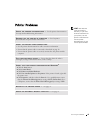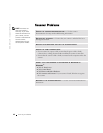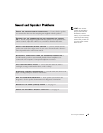36 Solving Problems
www.dell.com | support.dell.com
REMOVE ANY RECENTLY ADDED HARDWARE TO SEE IF IT RESOLVES
THE CONFLICT — If removing the hardware resolves the conflict, see the
hardware documentation for configuration and troubleshooting instructions. If
the problem persists, contact the hardware manufacturer for technical assistance.
CHECK YOUR OPERATING SYSTEM DOCUMENTATION FOR ADDITIONAL
TROUBLESHOOTING INFORMATION
CHECK FOR INTERRUPT REQUEST CONFLICTS — See page 54.
RESTART THE COMPUTER
• If the mouse is functioning, shut down the computer (see page 22). After the
computer shuts down, press the power button to restart the computer.
• If the computer does not respond to a keystroke or the mouse, press the power
button for at least 8 to 10 seconds until the computer turns off. Press the
power button again to restart the computer.
CHECK THE KEYBOARD CABLE
• Shut down the computer (see page 22), reconnect the keyboard cable as
shown on the Start Here
setup diagram for your computer, and then restart the
computer.
• Ensure that the keyboard cable is firmly connected to the computer.
• Check the cable connector for bent or broken pins and for damaged or frayed
cables. Straighten bent pins.
• Remove keyboard extension cables and connect the keyboard directly to the
computer.
TEST THE KEYBOARD — Connect a properly working keyboard to the
computer, and try using the keyboard. If the new keyboard works, the original
keyboard is faulty.
CHECK FOR INTERRUPT REQUEST CONFLICTS — See page 54.