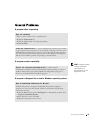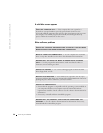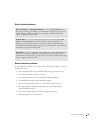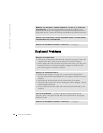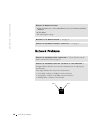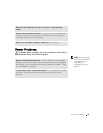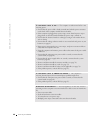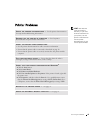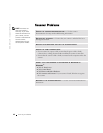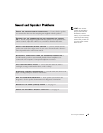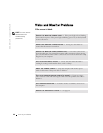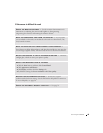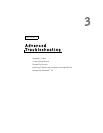Solving Problems 41
HINT: Dell does not
cover the printer’s
warranty. If you need
technical assistance for
your printer, call the
printer’s manufacturer.
See the printer
documentation for the
correct phone number.
CHECK THE PRINTER DOCUMENTATION — See the printer documentation
for setup and troubleshooting information.
ENSURE THAT THE PRINTER IS TURNED ON — See the printer
documentation for power button information.
VERIFY THE PRINTER CABLE CONNECTIONS
• See the printer documentation for cable connection information.
• Ensure that the printer cable is connected as described on page 18.
• Ensure that the printer cables are securely connected to the printer and the
computer.
TEST THE ELECTRICAL OUTLET — Ensure that the electrical outlet is
working by testing it with another device, such as a lamp.
VERIFY THAT THE PRINTER IS RECOGNIZED BY WINDOWS
®
1 Click the Start button.
2 Click Control Panel.
3 Click Printers and Other Hardware.
4 Click View installed printers or fax printers. If the printer is listed, right-click
the printer icon.
5 Click Properties, and then select the Ports tab. For a parallel printer, ensure
that the Print to the following port(s): setting is LPT1 (Printer Port). For a
USB printer, ensure that the Print to the following port(s): setting is USB.
REINSTALL THE PRINTER DRIVER — See page 52.
CHECK FOR INTERRUPT REQUEST CONFLICTS — See page 54.