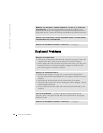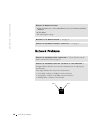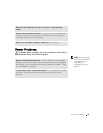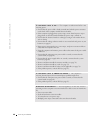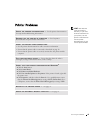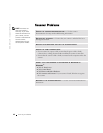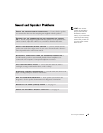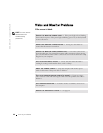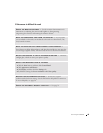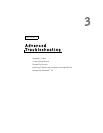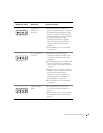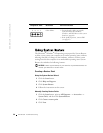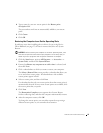44 Solving Problems
www.dell.com | support.dell.com
If the screen is blank
HINT: See the monitor
documentation for
troubleshooting
procedures.
CHECK THE MONITOR POWER LIGHT — If the power light is lit or blinking,
the monitor has power. If the power light is blinking, press a key on the keyboard
or move the mouse.
PRESS THE MONITOR POWER BUTTON — Firmly press the button to
ensure that the monitor is turned on.
CHECK THE MONITOR CABLE CONNECTION — Check the connector for
bent or broken pins. (It is normal for monitor cable connectors to have missing
pins.) Ensure that the video cable is connected as shown on the Start Here setup
diagram for your computer.
TEST THE ELECTRICAL OUTLET — Ensure that the electrical outlet is
working by testing it with another device, such as a lamp.
SWAP THE POWER CABLES — Swap the computer and monitor power
cables to determine if the power cable is defective.
TEST THE VIDEO EXTENSION CABLE (IF USED) — If you are using a
video extension cable and removing the cable solves the problem, the cable is
defective.
TEST ANOTHER MONITOR — If another monitor is available, connect it to
the computer.
CHECK THE DIAGNOSTIC LIGHTS — See page 48.