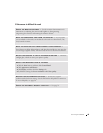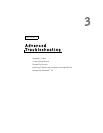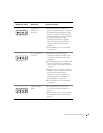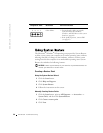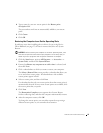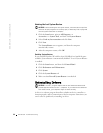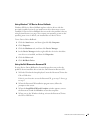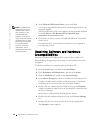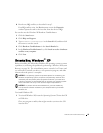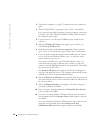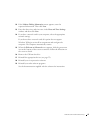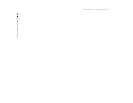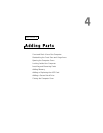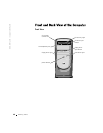Advanced Troubleshooting 53
Using Windows
®
XP Device Driver Rollback
Windows XP Device Driver Rollback replaces a device driver with the
previously installed version if you install a new driver that causes system
instability. If Device Driver Rollback does not resolve the problem, then try
using System Restore (see page 50) to return your operating system to the
operating state it was in before you installed the new device driver.
To use Device Driver Rollback:
1 Click the Start button, and then right-click My Computer.
2 Click Properties.
3 Click the Hardware tab, and then click Device Manager.
4 In the Device Manager window, right-click the device for which the
new driver was installed, and then click Properties.
5 Click the Drivers tab.
6 Click Roll Back Driver.
Using the Dell Dimension ResourceCD
If using Device Driver Rollback or System Restore does not resolve the
problem, then reinstall the driver from the Dell Dimension ResourceCD:
1 With the Windows desktop displayed, insert the ResourceCD into the
CD or DVD drive.
If this is your first time to use the ResourceCD, go to step 2. If not, go
to step 5.
2 When the ResourceCD Installation program starts, follow the
prompts on the screen.
3 When the InstallShield Wizard Complete window appears, remove
the ResourceCD and click Finish to restart the computer.
4 When you see the Windows desktop, reinsert the ResourceCD into
the CD or DVD drive.