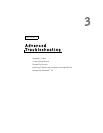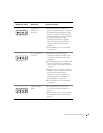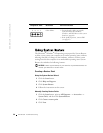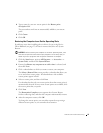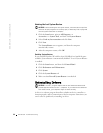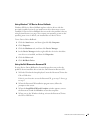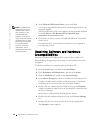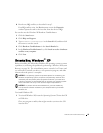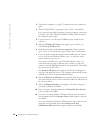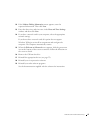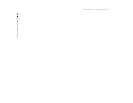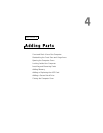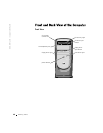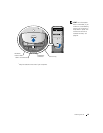54 Advanced Troubleshooting
www.dell.com | support.dell.com
5 At the Welcome Dell System Owner screen, click Next.
HINT: The ResourceCD
displays drivers only for
hardware that came on
your computer. If you
installed additional
hardware, those drivers
might not be displayed by
the ResourceCD. If those
drivers are not displayed,
exit the ResourceCD
program. For drivers
information, see the
documentation that came
with that product.
A message stating that the ResourceCD is detecting hardware in your
computer appears.
The drivers that are used by your computer are automatically displayed
in the My Drivers—The ResourceCD has identified these
components in your system window.
6 Click the driver that you want to reinstall and follow the instructions
on the screen.
If a particular driver is not listed, then that driver is not required by
your operating system.
Microsoft
®
Windows
®
XP IRQ conflicts occur if a device either is not
detected during the operating system setup or is detected but incorrectly
configured.
To check for conflicts on a computer running Windows XP:
1 Click the Start button, and then click Control Panel.
2 Click Performance and Maintenance, and then click System.
3 Click the Hardware tab, and then click Device Manager.
4 In the Device Manager list, check for conflicts with the other devices.
Conflicts are indicated by a yellow exclamation point (
!) beside the
conflicting device or a red
X if the device has been disabled.
5 Double-click any conflicting device listed to bring up the Properties
window to determine what needs to be reconfigured or removed from
the Device Manager.
Resolve these conflicts before checking specific devices.
6 Double-click the malfunctioning device type in the Device Manager
list.
7 Double-click the icon for the specific device in the expanded list.
The Properties window appears.