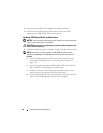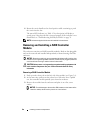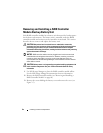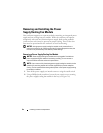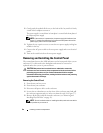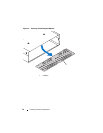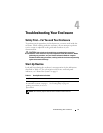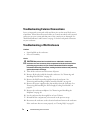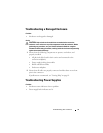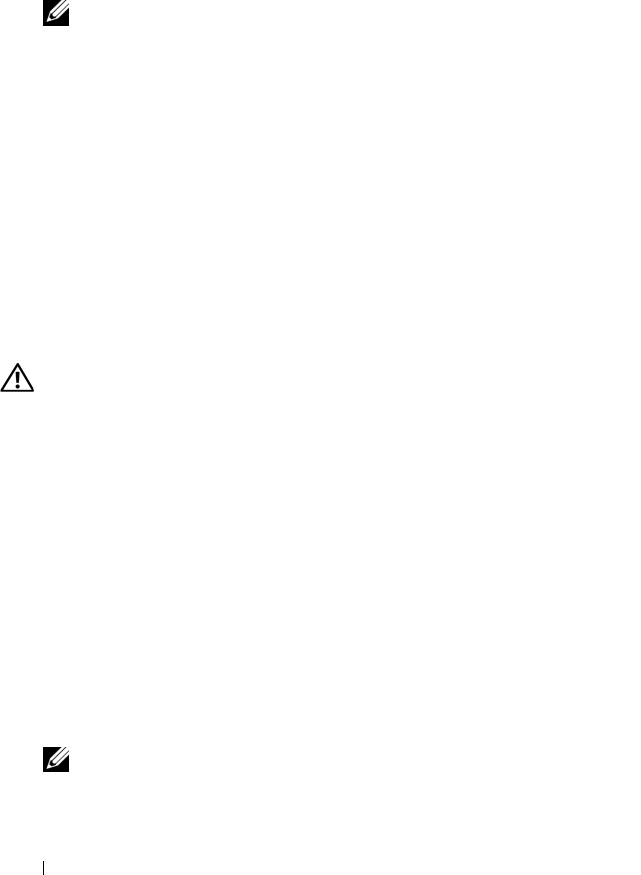
66 Installing Enclosure Components
2
Gently push the module all the way to the back of the bay until it is firmly
seated in the backplane connector.
The power supply is seated when its front plate is even with the front plate of
the adjacent power supply.
NOTE: If the enclosure is powered on, the power-supply fault indicator (see
Figure 1-7) remains illuminated until you connect the AC power cable to the
power supply and turn on the on/off switch.
3
Tighten the two captive screws to secure the new power supply/cooling fan
module in the bay.
4
Connect the AC power cable to the new power supply and to an electrical
outlet.
5
Turn on the on/off switch on the new power supply.
Removing and Installing the Control Panel
The control panel powers the LED indicators on the front panel of the system
enclosure. It is connected to the backplane and cannot be removed or
replaced unless the system is powered down.
CAUTION: Only trained service technicians are authorized to remove the
enclosure cover and access any of the components inside the enclosure. Before
performing any procedure, see your Product Information Guide for complete
information about safety precautions, working inside the enclosure and protecting
against electrostatic discharge.
Removing the Control Panel
1
Power down your host server.
2
Power down your enclosure.
3
Disconnect all power cables to the enclosure.
4
Loosen the two thumbscrews on the front of the enclosure panel and pull
the enclosure approximately six inches out from the rack (see Figure 3-7).
5
Remove all the
physical disk
s from the enclosure (see "Removing and
Installing Physical Disks" on page 56).
NOTE: To avoid confusion when re-installing the disks, mark each one with its
slot position as you remove it.