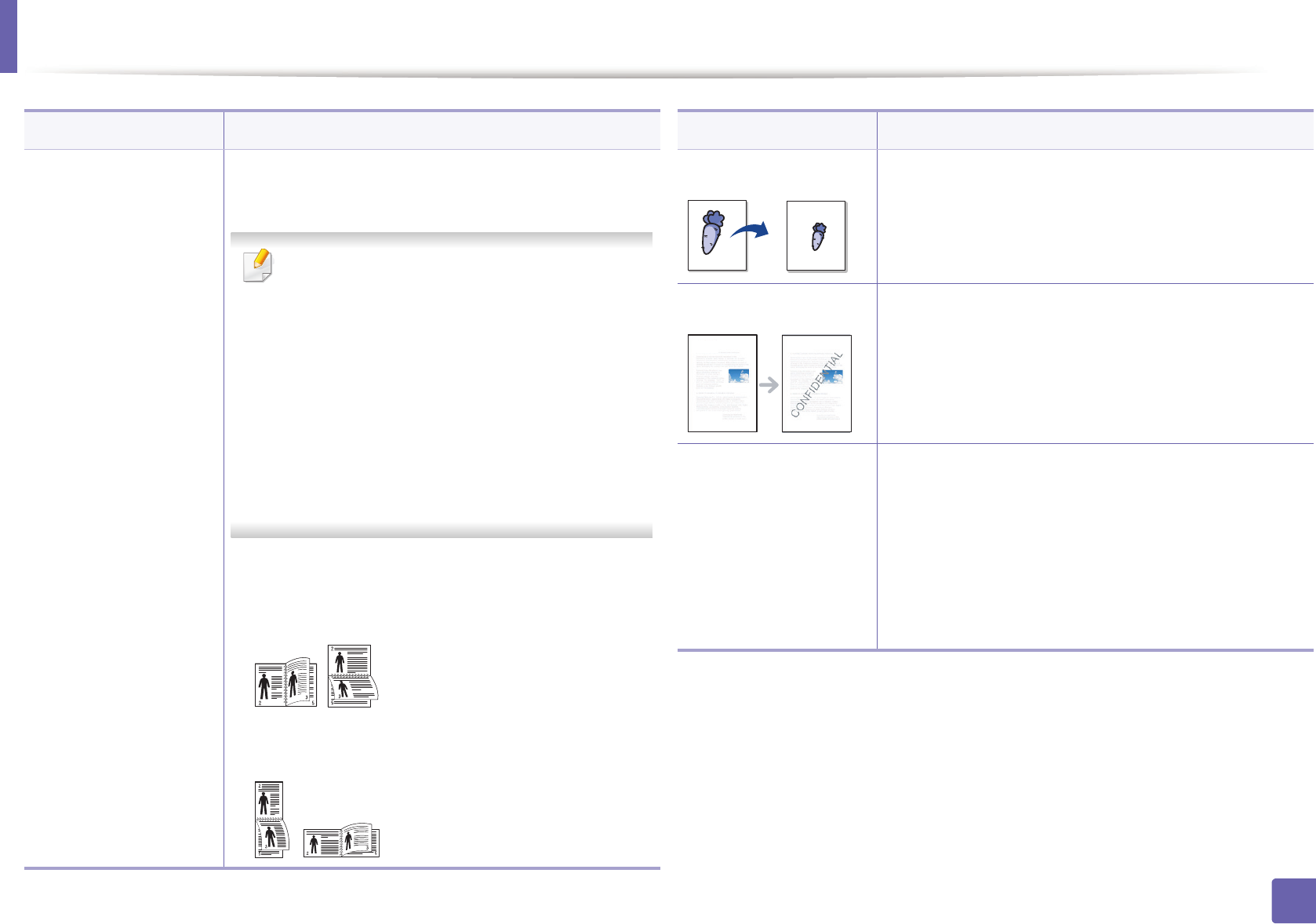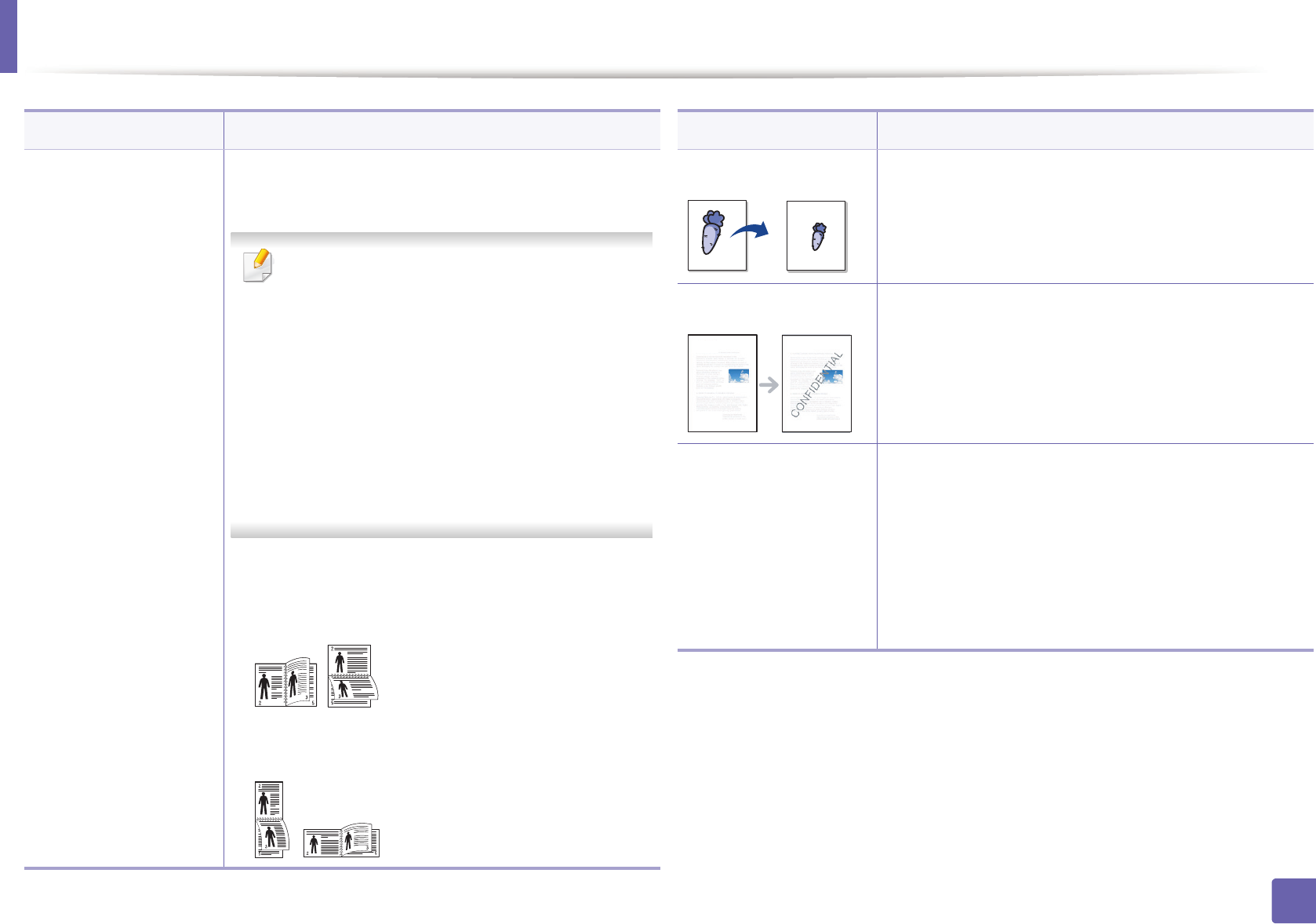
Using advanced print features
112
3. Special Features
Double-sided Printing
(Manual)
a
Print on both sides of a sheet of paper (manual). Before
printing, decide how you want your document oriented.
• You can use this feature with Letter, Legal, A4,
US Folio or Oficio sized paper
• If your machine does not have a duplex unit,
you should complete the printing job
manually. The machine prints every other
page of the document first. After that, a
message appears on your computer.
• We recommend not to print on both sides of
the special media, such as labels, envelopes,
or thick paper. It may cause a paper jam or
damage the machine.
• None: Disables this feature.
• Long Edge: This option is the conventional layout
used in bookbinding.
• Short Edge: This option is the conventional layout
used in calendars.
Item Description
Paper Options Changes the size of a document to appear larger or
smaller on the printed page by entering in a percentage
by which to enlarge or decrease the document.
Watermark The watermark option allows you to print text over an
existing document. For example, you use it when you
want to have large gray letters reading “DRAFT” or
“CONFIDENTIAL” printed diagonally across the first
page or all pages of a document.
Watermark
(Creating a watermark)
a To change the print settings from your software
application, access Printing Preferences.
b Click the Advanced tab, select Edit from the
Watermark drop-down list. The Edit Watermarks
window appears.
c Enter a text message in the Watermark Message box.
You can enter up to 256 characters. The message
displays in the preview window.
Item Description