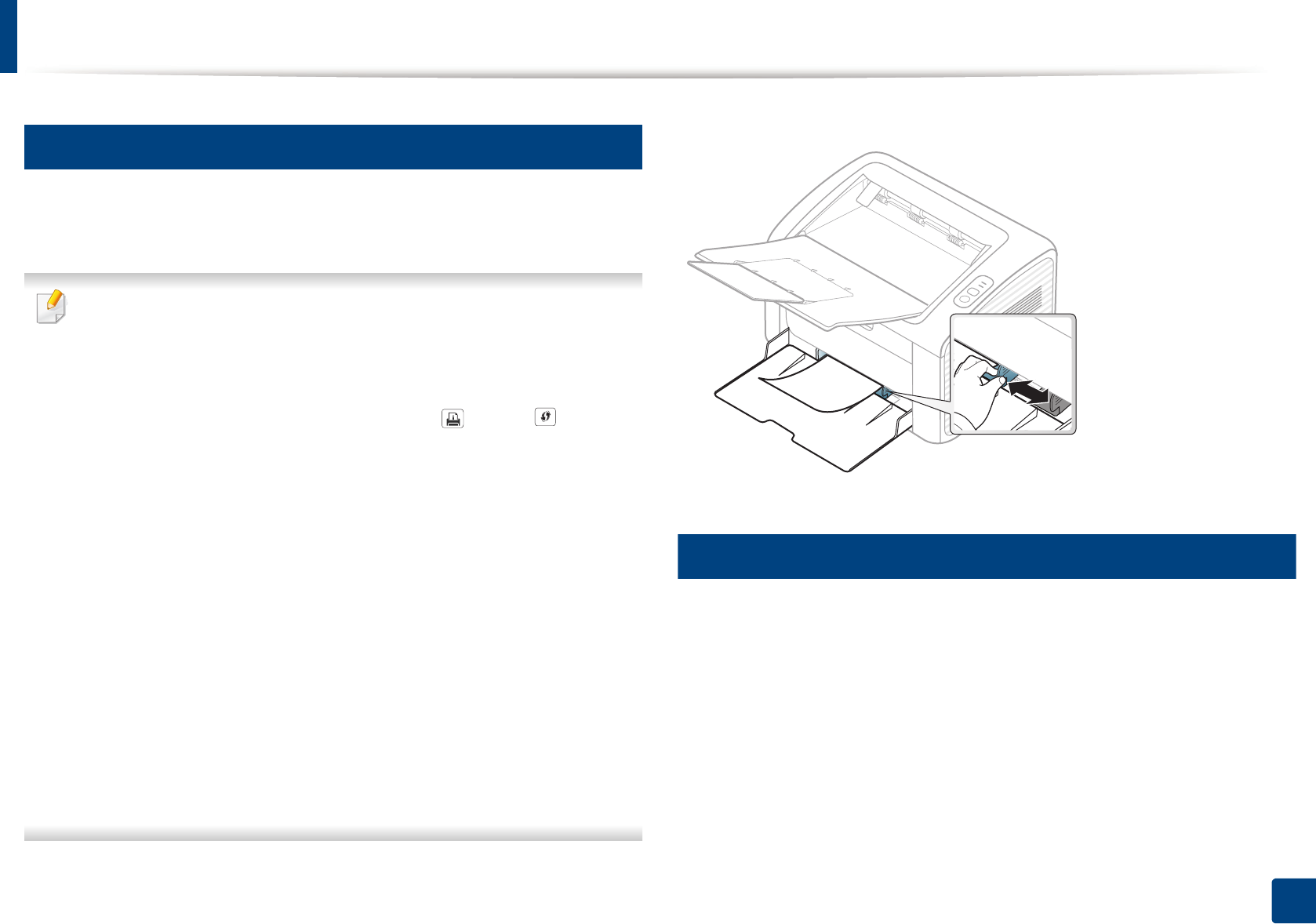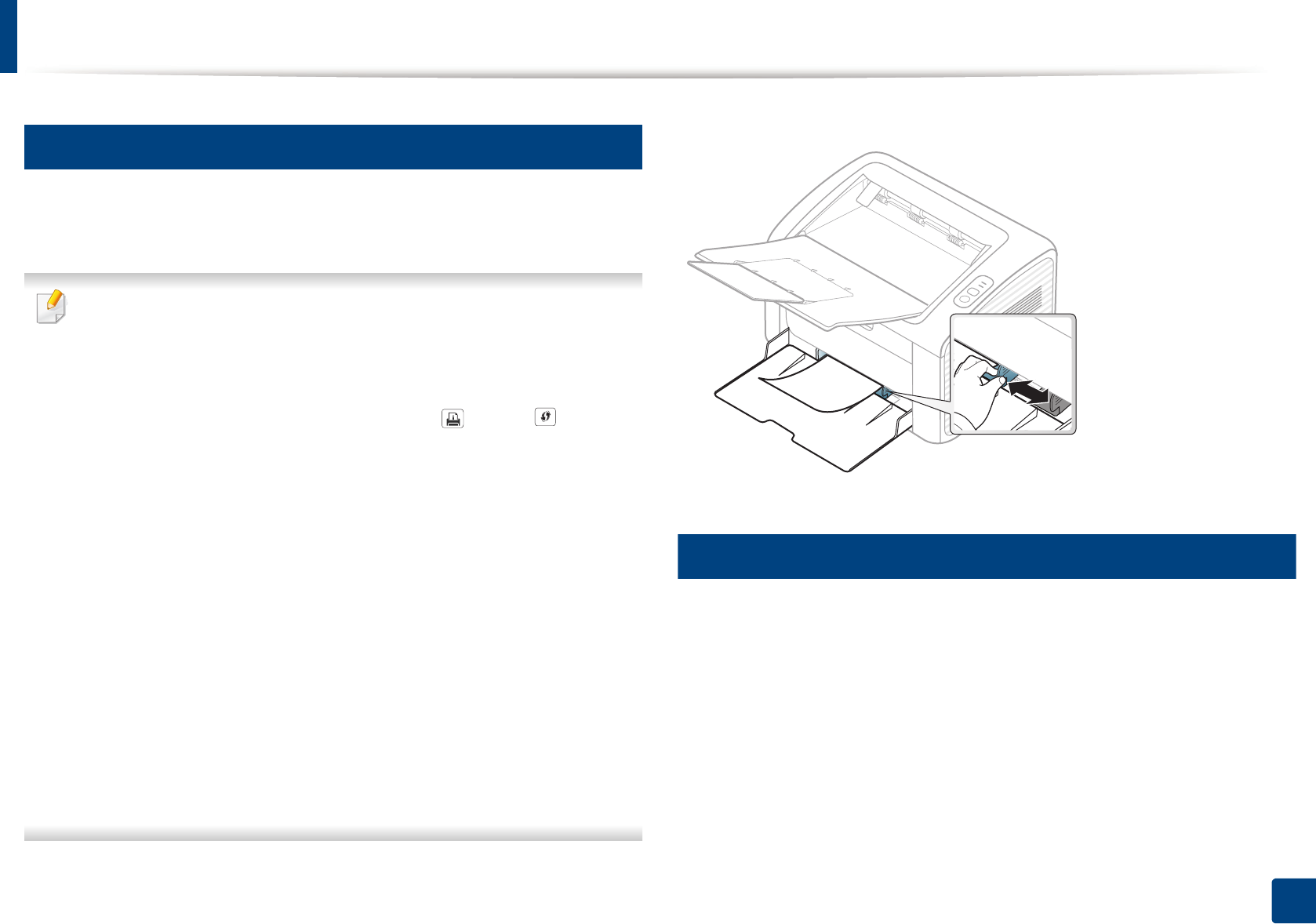
Media and tray
26
2. Learning the Basic Usage
3
Manual feeding in the tray
The tray can hold special sizes and types of print material, such as postcards,
note cards, and envelopes (see "Print media specifications" on page 58).
Tips on using the manual feeder
• Load only one type, size and weight of print media at time in the manual
feeder.
•If you select Paper > Source > Manual Feeder for the paper source in
your software application, you need to press (Info) or (WPS)
button each time you print a page and load only one type, size and
weight of print media at a time on the manual tray.
• To prevent paper jams, do not add paper while printing when there is still
paper in the manual feeder.
• Print media should be loaded face up with the top edge going into the
manual feeder first and be placed in the center of the tray.
• To ensure printing quality and to prevent paper jams, only load the
available paper (see "Print media specifications" on page 58).
• Flatten any curl on postcards, envelopes, and labels before loading them
into the manual feeder.
• When printing on special media, you must follow the loading guidelines
(see "Printing on special media" on page 26).
• When the machine is in a power save mode, the machine does not feed
paper from the manual feeder. Wake up the machine by pressing the
power button before using the manual feeder.
4
Printing on special media
The table below shows the special media usable in each tray.
The media types are shown in the Printing Preferences. To get the highest
printing quality, select the proper media type from the Printing Preferences
window > Paper tab > Paper Type (see "Opening printing preferences" on page
32).
For example, if you want to print on labels, select Labels for Paper Type.