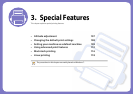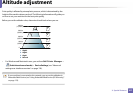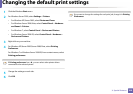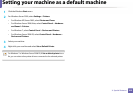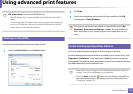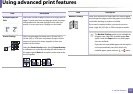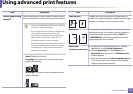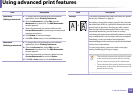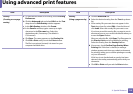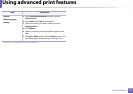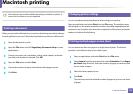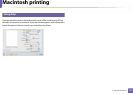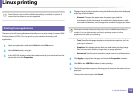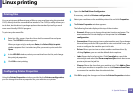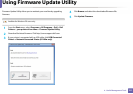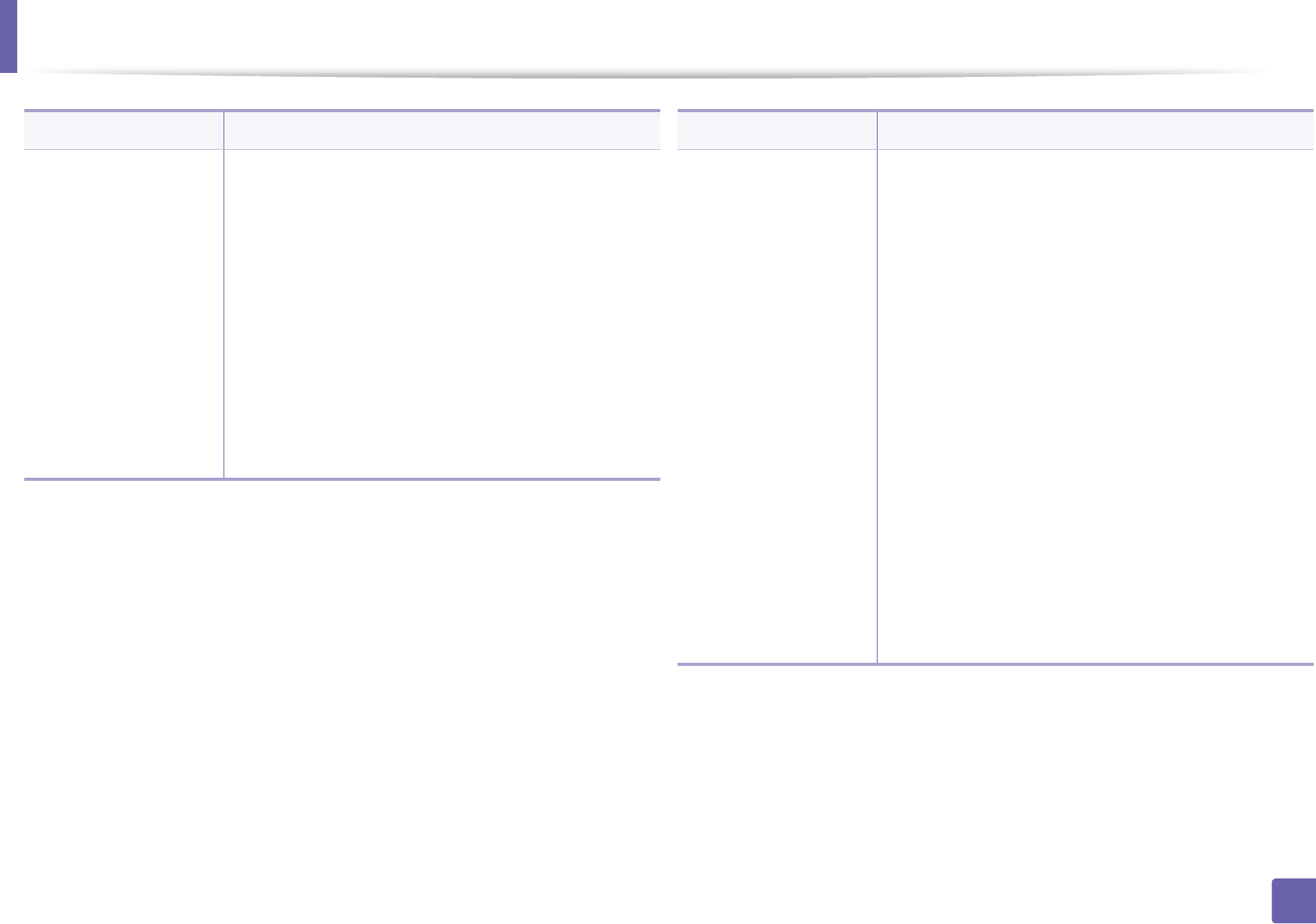
Using advanced print features
114
3. Special Features
Overlay
(Creating a new page
overlay)
a To save the document as an overlay, access Printing
Preferences.
b Click the Advanced tab, and select Edit from the Text
drop-down list. Edit Overlay window appears.
c In the Edit Overlay window, click Create.
d In the Save As window, type a name up to eight
characters in the File name box. Select the
destination path, if necessary (The default is
C:\Formover).
e Click Save. The name appears on the Overlay List.
f Click OK or Print until you exit the Print window.
The file is not printed. Instead, it is stored on your
computer hard disk drive.
Item Description
Overlay
(Using a page overlay)
a Click the Advanced tab.
b Select the desired overlay from the Text drop-down
list.
c If the overlay file you want does not appear in the
Text drop-down list, select Edit... from the list and
click Load. Select the overlay file you want to use.
If you have stored the overlay file you want to use in
an external source, you can also load the file when you
access the Open window.
After you select the file, click Open. The file appears in
the Overlay List box and is available for printing.
Select the overlay from the Overlay List box.
d If necessary, check Confirm Page Overlay When
Printing box. If this box is checked, a message
window appears each time you submit a document
for printing, asking you to confirm printing an overlay
on your document.
If this box is not checked and an overlay has been
selected, the overlay automatically prints with your
document.
e Click OK or Print until you exit the Print window.
Item Description