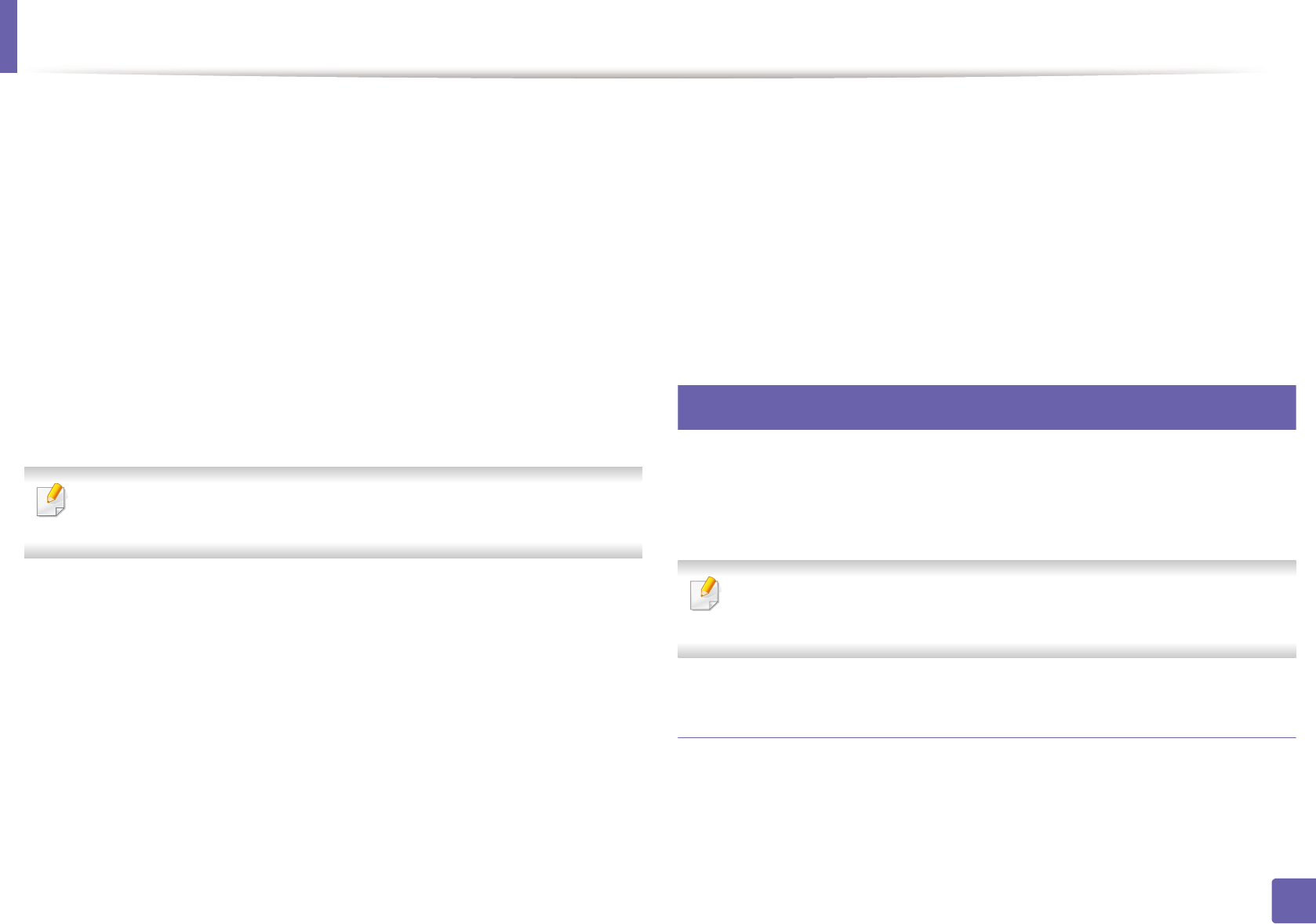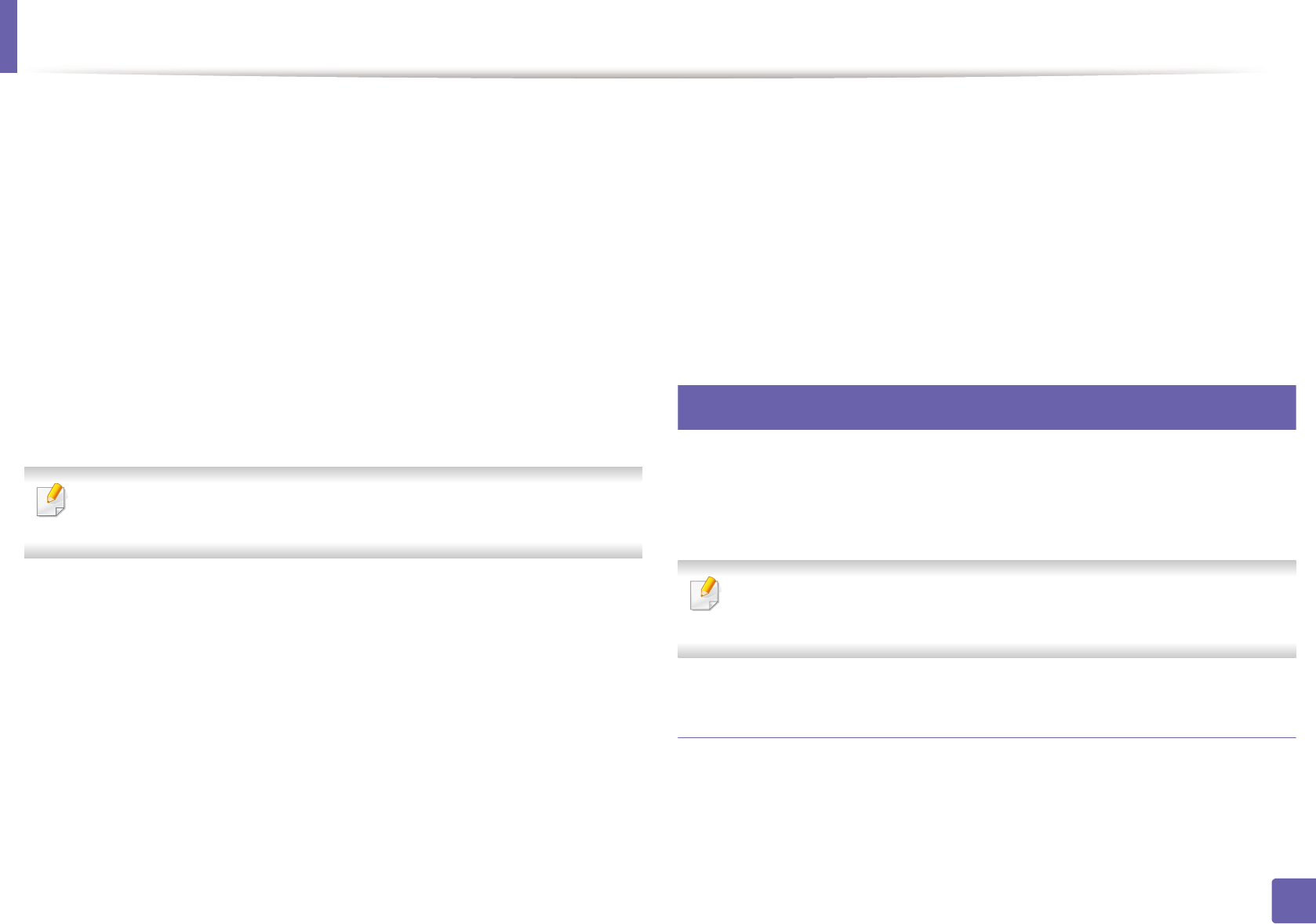
Installing driver over the network
80
2. Using a Network-Connected Machine (B1160w only)
14
Open the Applications folder > Utilities > Print Setup Utility.
• For Mac OS X 10.5-10.7, open the Applications folder > System
Preferences and click Print & Fax.
15
Click Add on the Printer List.
• For Mac OS X 10.5-10.7, click the “+” icon. A display window will pop
up.
16
For Mac OS X 10.4, click IP Printer.
• For Mac OS X 10.5-10.7, click IP.
17
Select HP Jetdirect - Socket in Protocol.
When printing a document containing many pages, printing performance
may be enhanced by choosing Socket for Printer Type option.
18
Enter the machine’s IP address in the Address input field.
19
Enter the queue name in the Queue input field. If you cannot determine
the queue name for your machine server, try using the default queue
first.
20
For Mac OS X 10.4, if Auto Select does not work properly, select Dell in
Print Using and your machine name in Model.
• For Mac OS X 10.5-10.7, if Auto Select does not work properly, choose
Select Printer Software and your machine name in Print Using.
21
Click Add.
Your machine appears in the Printer List, and is set as the default
machine.
4
Linux
You need to download Linux software packages from the Dell website to install
the printer software (www.dell.com or support.dell.com > find your product >
Support or Downloads).
To install other software:
• See "Installing the Unified Linux Driver" on page 73.
Install the Linux driver and add network printer
1
Make sure that the machine is connected to your network and powered
on. Also, your machine’s IP address should have been set.
2
Download the Unified Linux Driver package from the Dell website.