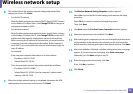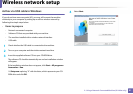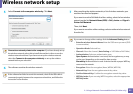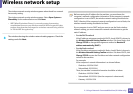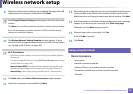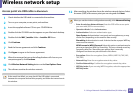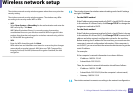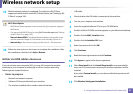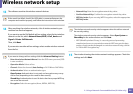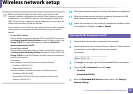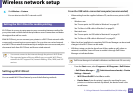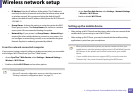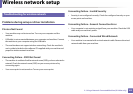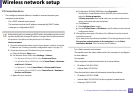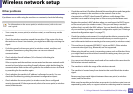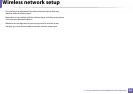Wireless network setup
98
2. Using a Network-Connected Machine (B1160w only)
13
The software searches the wireless network devices.
If the search has failed, check if the USB cable is connected between the
computer and machine properly, and follow the instructions in the window.
14
After searching the wireless networks, a list of wireless networks your
machine has searched appears.
If you want to use the Dell default ad hoc setting, select the last wireless
network on the list, which Network Name(SSID) is Dell_device and
Signal is Printer Self Network.
Then, click Next.
If you want to use other ad hoc settings, select another wireless network
from the list.
If you want to change ad hoc settings click the Advanced Setting button.
• Enter the wireless Network Name: Enter the SSID name you want (SSID
is case-sensitive).
• Operation Mode: Select ad hoc.
• Channel: Select the channel (Auto Setting or 2412 MHz to 2467 MHz).
• Authentication: Select an authentication type.
Open System: Authentication is not used, and encryption may or may
not be used, depending on the need for data security.
Shared Key: Authentication is used. A device that has a proper WEP key
can access the network.
• Encryption: Select the encryption (None, WEP64, WEP128).
• Network Key: Enter the encryption network key value.
• Confirm Network Key: Confirm the encryption network key value.
• WEP Key Index: If you are using WEP Encryption, select the appropriate
WEP Key Index.
The wireless network security window appears when the ad hoc network
has security setting.
The wireless network security window appears. Select Open System or
Shared Key for the authentication and click Next.
• WEP (Wired Equivalent Privacy) is a security protocol preventing
unauthorized access to your wireless network. WEP encrypts the data
portion of each packet exchanged on a wireless network using a 64-bit
or 128-bit WEP encryption key.
15
The window showing the wireless network settings appears. Check the
settings and click Next.