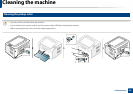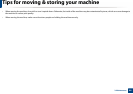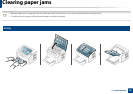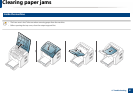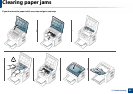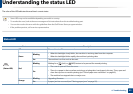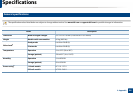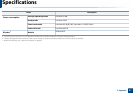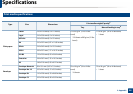53
4. Troubleshooting
Understanding the status LED
The color of the LED indicates the machine's current status.
• Some LEDs may not be available depending on model or country.
• To resolve the error, look at the error message and its instructions from the troubleshooting part.
• You can also resolve the error with the guidelines from the Dell Printer Status program window.
• If the problem persists, call a service representative.
3
Status LED
Status Description
(Status LED)
Off The machine is off-line or save mode.
Green
Blinking
• When the backlight slowly blinks, the machine is receiving data from the computer.
• When the backlight blinks rapidly, the machine is printing data.
On The machine is on-line and can be used.
Red
Blinking
Waiting for a (Info) or (WPS) button to be pressed for manual printing.
On
• The cover is opened. Close the cover.
• There is no paper in the tray when receiving or printing data. Load paper in the tray. Then, open and
close the top cover to resume printing (see "Out-of-paper error resolution" on page 49).
• The machine has stopped due to a major error.
Orange
Blinking Upgrading firmware.
On A paper jam has occurred (see "Clearing paper jams" on page 50).