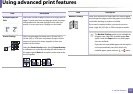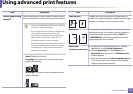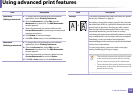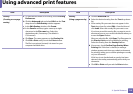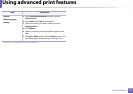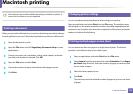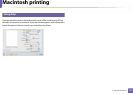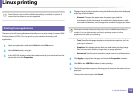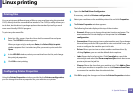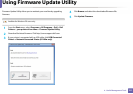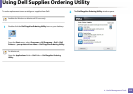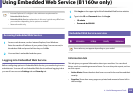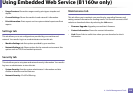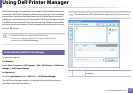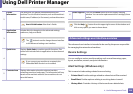Linux printing
119
3. Special Features
8
Printing files
You can print many different types of files on your machine using the standard
CUPS, directly from the command line interface. The CUPS lpr utility allows you
to do that, but the driver’s package replaces the standard lpr tool by a much
more user-friendly LPR GUI program.
To print any document file:
1
Enter lpr <file_name> from the Linux shell command line and press
Enter. The LPR GUI window appears.
When you type only lpr and press Enter, the Select file(s) to print
window appears first. Just select any files you want to print and click
Open.
2
In the LPR GUI window, select your machine from the list, and change
the print job properties.
3
Click OK to start printing.
9
Configuring Printer Properties
Using the Printer Properties window provided by the Printers configuration,
you can change the various properties for your machine as a printer.
1
Open the Unified Driver Configurator.
If necessary, switch to Printers configuration.
2
Select your machine on the available printers list and click Properties.
3
The Printer Properties window appears.
The following five tabs display at the top of the window:
• General: Allows you to change the printer location and name. The
name entered in this tab displays on the printer list in Printers
configuration.
• Connection: Allows you to view or select another port. If you change
the machine port from USB to parallel or vice versa while in use, you
must re-configure the machine port in this tab.
• Driver: Allows you to view or select another machine driver. By
clicking Options, you can set the default device options.
• Jobs: Shows the list of print jobs. Click Cancel job to cancel the
selected job and select the Show completed jobs check box to see
previous jobs on the job list.
• Classes: Shows the class that your machine is in. Click Add to Class
to add your machine to a specific class or click Remove from Class
to remove the machine from the selected class.
4
Click OK to apply the changes and close the Printer Properties window.