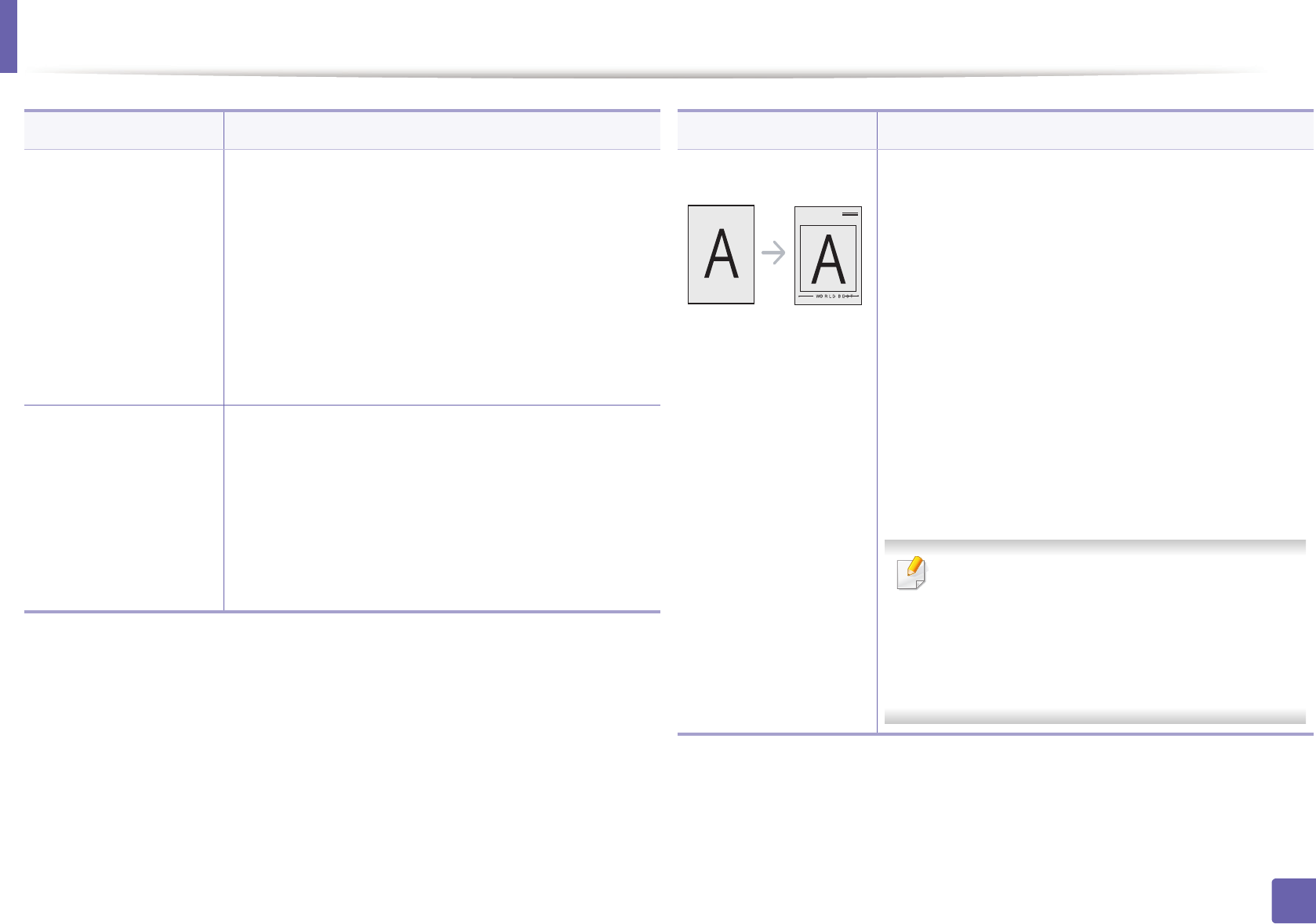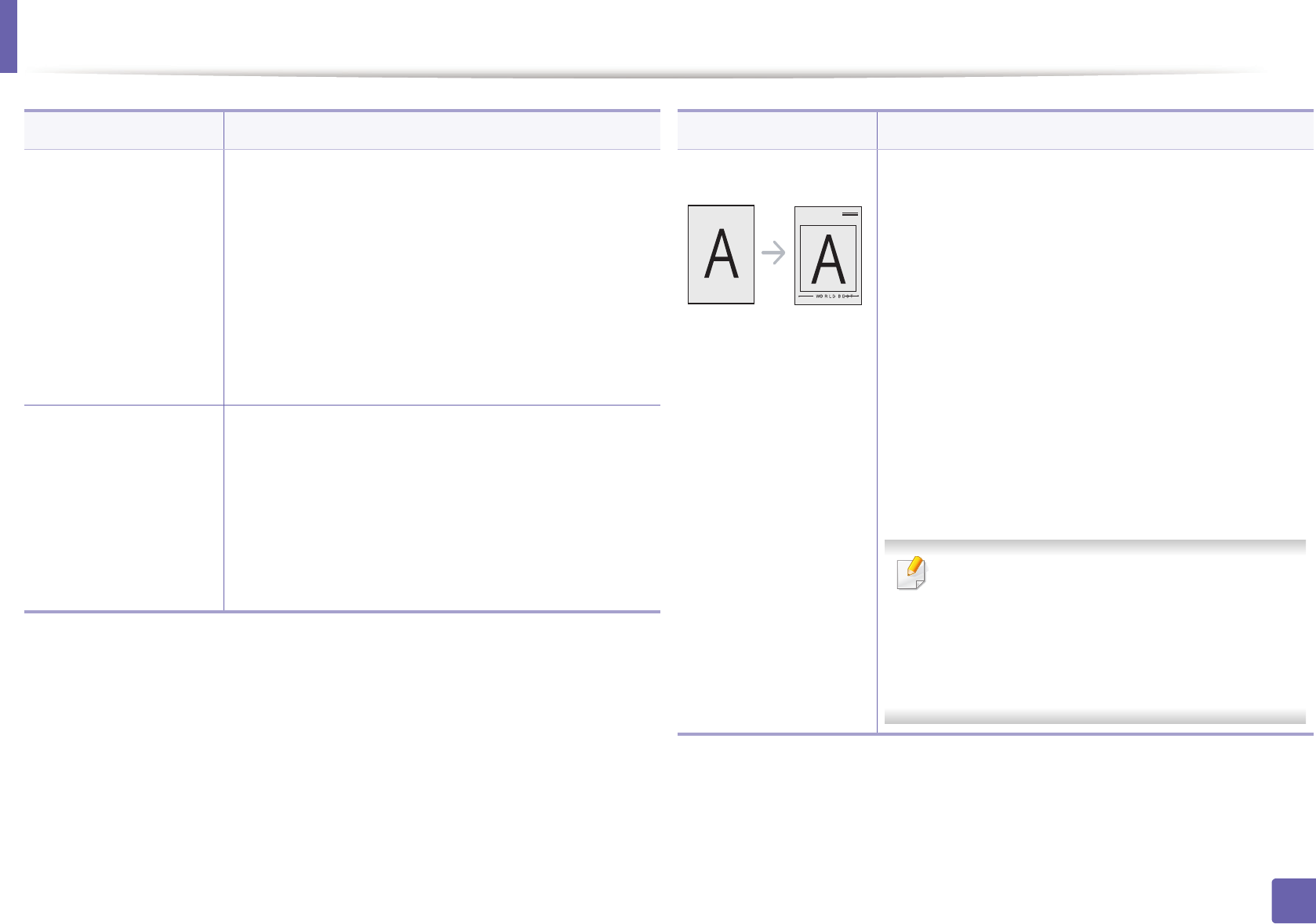
Using advanced print features
113
3. Special Features
Watermark
(Editing a watermark)
a To change the print settings from your software
application, access Printing Preferences.
b Click the Advanced tab, select Edit from the
Watermark drop-down list. The Edit Watermarks
window appears.
c Select the watermark you want to edit from the
Current Watermarks list and change the watermark
message and options.
d Click Update to save the changes.
e Click OK or Print until you exit the Print window.
Watermark
(Deleting a watermark)
a To change the print settings from your software
application, access Printing Preferences.
b Click the Advanced tab, select Edit from the
Watermark drop-down list. The Edit Watermarks
window appears.
c Select the watermark you want to delete from the
Current Watermarks list and click Delete.
d Click OK or Print until you exit the Print window.
Item Description
Overlay
a
This option is available only when you use the SPL printer
driver (see "Software" on page 6).
An overlay is text and/or images stored in the computer
hard disk drive (HDD) as a special file format that can be
printed on any document. Overlays are often used to
take the place of letterhead paper. Rather than using
preprinted letterhead, you can create an overlay
containing exactly the same information that is currently
on your letterhead. To print a letter with your company’s
letterhead, you do not need to load preprinted
letterhead paper in the machine: just print the letterhead
overlay on your document.
To use a page overlay, you must create a new page
overlay containing your logo or image.
• The overlay document size must be the same
as the document you print with the overlay.
Do not create an overlay with a watermark.
• The resolution of the overlay document must
be the same as that of the document you will
print with the overlay.
Item Description