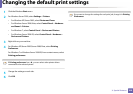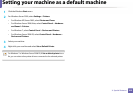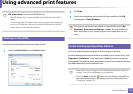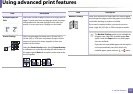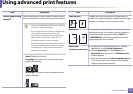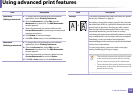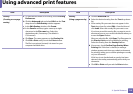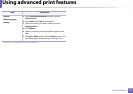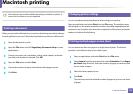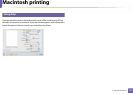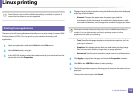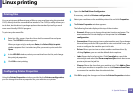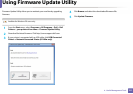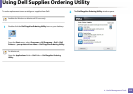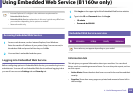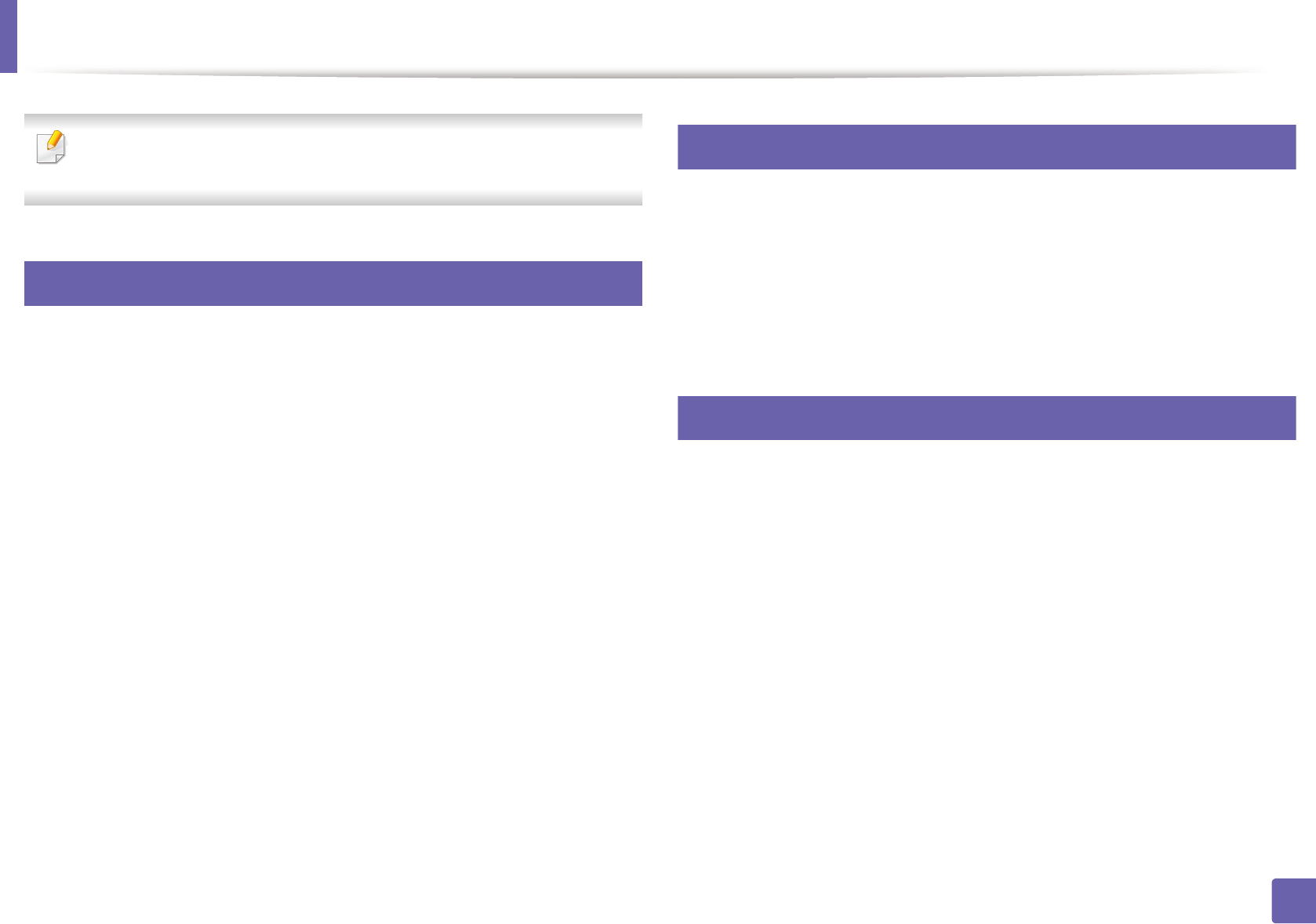
116
3. Special Features
Macintosh printing
Some features may not be available depending on models or options. It
means that the features are not supported.
3
Printing a document
When you print with a Macintosh, you need to check the printer driver settings
in each application you use. Follow the steps below to print from a Macintosh:
1
Open the document to print.
2
Open the File menu and click Page Setup (Document Setup in some
applications).
3
Choose your paper size, orientation, scaling, other options, and make
sure that your machine is selected. Click OK.
4
Open the File menu and click Print.
5
Choose the number of copies and indicate which pages to print.
6
Click Print.
4
Changing printer settings
You can use advanced printing features when using your machine.
Open an application and select Print from the File menu. The machine name,
which appears in the printer properties window, may differ depending on the
machine in use. Except for the name, the composition of the printer properties
window is similar to the following.
5
Printing multiple pages on one sheet
You can print more than one page on a single sheet of paper. This feature
provides a cost-effective way to print draft copies.
1
Open an application, and select Print from the File menu.
2
Select Layout from the drop-down list under Orientation. In the Pages
per Sheet drop-down list, select the number of pages you want to print
on one sheet of paper.
3
Select the other options to use.
4
Click Print.
The machine prints the selected number of pages to print on one sheet
of paper.