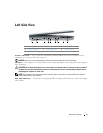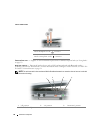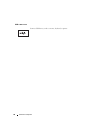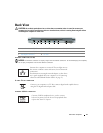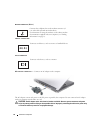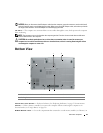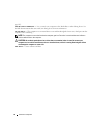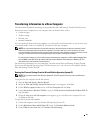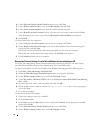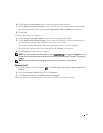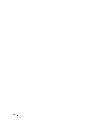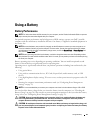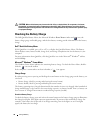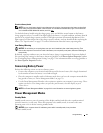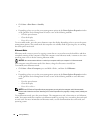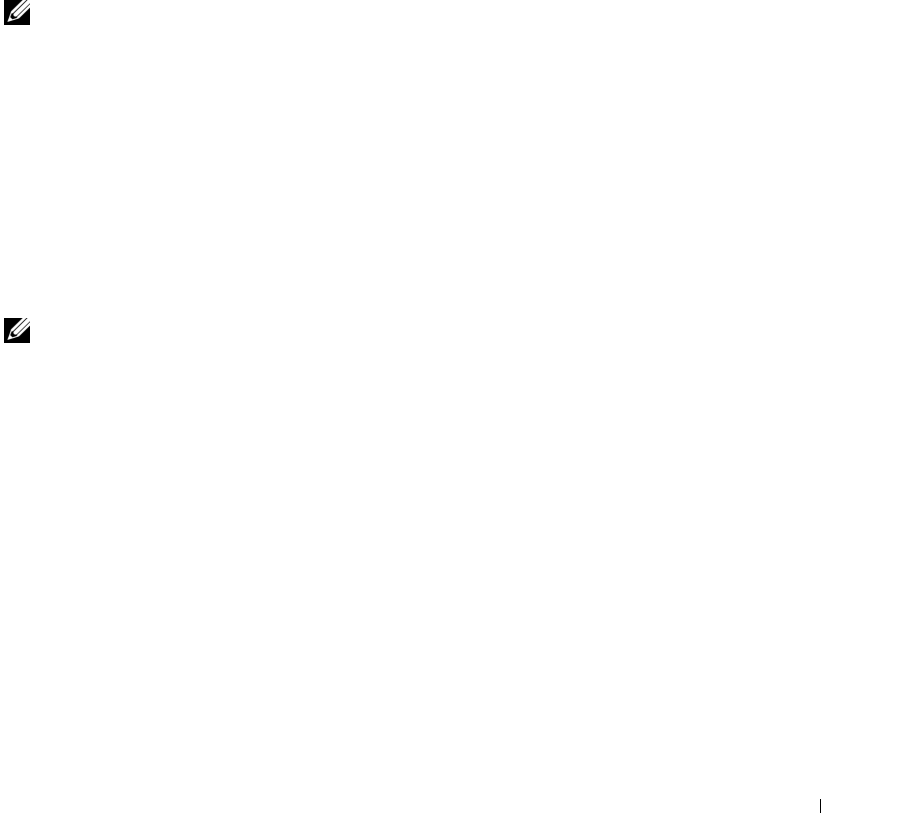
25
Transferring Information to a New Computer
The Microsoft
®
Windows
®
operating system provides the Files and Settings Transfer Wizard to move
data from a source computer to a new computer. You can transfer data, such as:
• E-mail messages
• Toolbar settings
•Window sizes
• Internet bookmarks
You can transfer the data to the new computer over a network or serial connection, or you can store it on
a removable media, such as a writable CD, for transfer to the new computer.
NOTE: You can transfer information from the old computer to the new computer by directly connecting a serial
cable to the input/output (I/O) ports of the two computers. To transfer data over a serial connection, you must
access the Network Connections utility from the Control Panel and perform additional configuration steps, such as
setting up an advanced connection and designating the host computer and the guest computer.
For instructions on setting up a direct cable connection between two computers, see Microsoft Knowledge Base
Article #305621, titled How to Set Up a Direct Cable Connection Between Two Computers in Windows XP. This
information may not be available in some countries.
For transferring information to a new computer, you must run the Files and Settings Transfer Wizard.
You can use the optional Operating System CD for this process or you can create a wizard disk with the
Files and Settings Transfer Wizard.
Running the Files and Settings Transfer Wizard With the Operating System CD
NOTE: This procedure requires the Operating System CD. This CD is optional and may not be included with all
computers.
To prepare the new computer for the file transfer:
1
Start the
Files and Settings Transfer Wizard.
2
When the
Files and Settings Transfer Wizard
welcome screen appears, click
Next
.
3
On the
Which computer is this?
screen, click
New Computer
and click
Next
.
4
On the
Do you have a Windows XP CD?
screen, click
I will use the wizard from the Windows XP CD
and click
Next
.
5
When the
Now go to your old computer
screen appears, go to your old or source computer. Do
not
click
Next
at this time.
To copy data from the old computer:
1
On the old computer, insert the Windows XP
Operating System
CD.
2
On the
Welcome to Microsoft Windows XP
screen, click
Perform additional tasks
.
3
Under
What do you want to do?
, click
Transfer files and settings
.