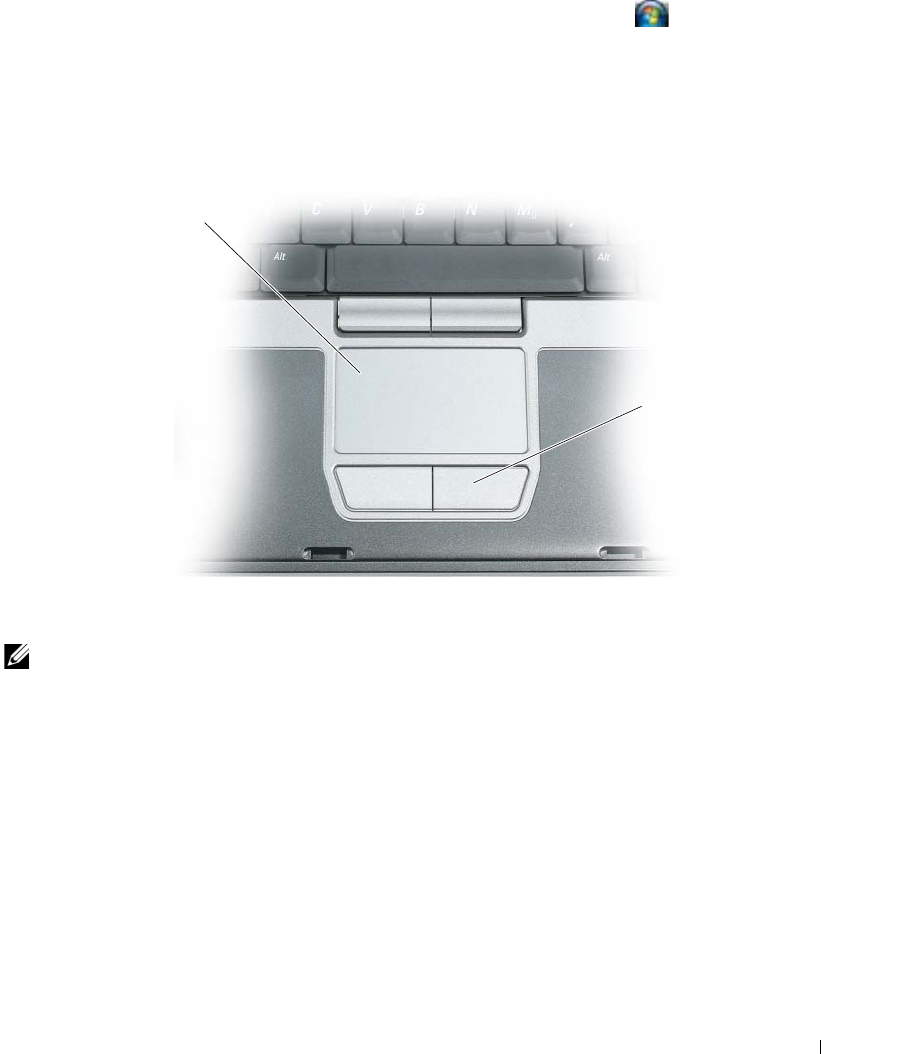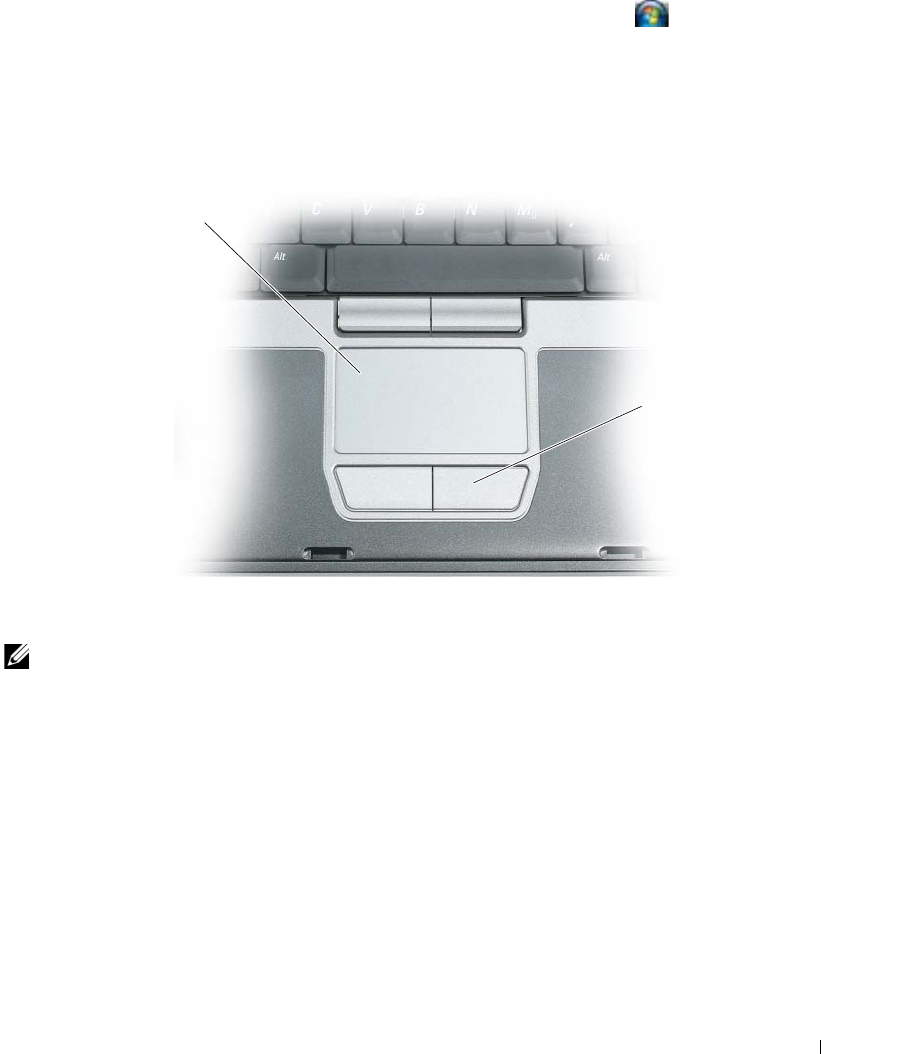
Using the Keyboard 37
To adjust keyboard operation, such as the character repeat rate, click
→
Control Panel
→
Printers and
Other Hardware
→
Keyboard. For information about the Control Panel, see the Windows Help and
Support Center (click the Start button or the Windows Vista™ Start button
→
Help and Support
.
Touch Pad
The touch pad detects the pressure and movement of your finger to allow you to move the cursor on the
display. Use the touch pad and touch pad buttons as you would use a mouse.
NOTE: If you ordered the optional fingerprint reader with your computer, the reader is located between the touch
pad buttons.
• To move the cursor, lightly slide your finger over the touch pad.
• To select an object, lightly tap once on the surface of the touch pad or use your thumb to press the left
touch-pad button.
• To select and move (or drag) an object, position the cursor on the object and tap twice on the touch
pad. On the second tap, leave your finger on the touch pad and move the selected object by sliding
your finger over the surface.
• To double-click an object, position the cursor on the object and tap twice on the touch pad or use your
thumb to press the left touch-pad button twice.
You can also use the track stick to move the cursor. Press the track stick left, right, up, or down to change
the direction of the cursor on the display. Use the track stick and track stick buttons as you would use a
mouse.
1 touch pad 2 touch pad buttons
1
2