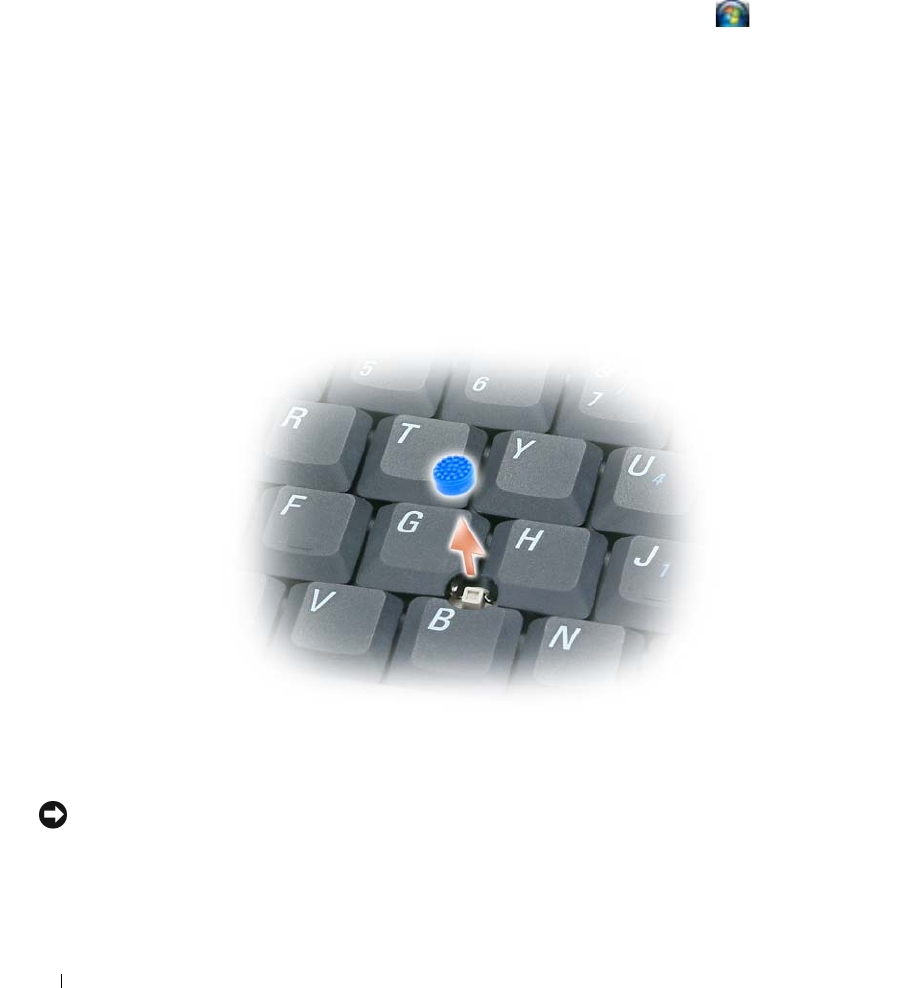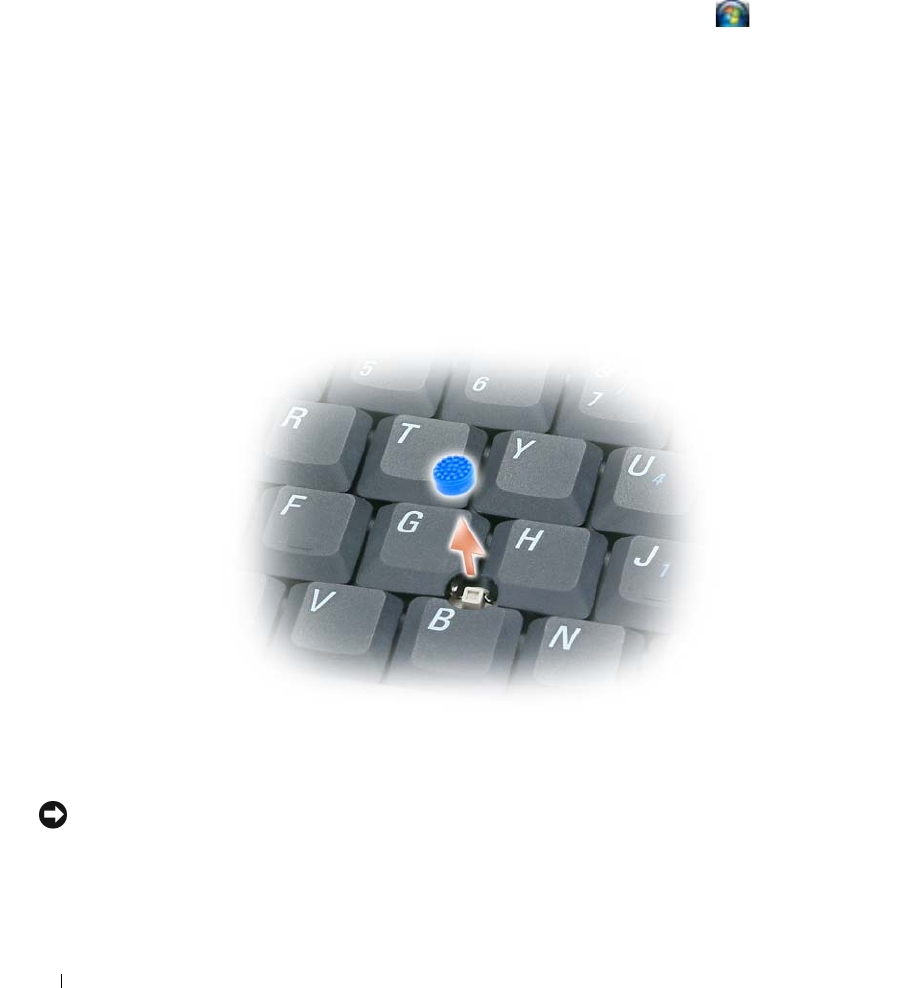
38 Using the Keyboard
Customizing the Touch Pad and Track Stick
You can use the Mouse Properties window to disable the touch pad and track stick or adjust their
settings.
1
Click
Control Panel
→
Mouse
.
For information about the Control Panel, see the Windows Help and
Support Center. Click the Start button or the Windows Vista™ Start button
→
Help and
Support
.
2
In the
Mouse Properties
window:
•Click
Device Select
to disable the touch pad and track stick.
•Click
Touch Pad
to adjust touch pad and track stick settings.
3
Click
OK
to save the settings and close the window.
Changing the Track Stick Cap
You can replace your track stick cap if it wears down from prolonged use or if you prefer a different color.
You can purchase additional caps by visiting the Dell website at www.dell.com.
1
Pull the cap off the track stick.
2
Align the new cap over the square track-stick post and gently press the cap down onto the post.
NOTICE: The track stick can damage the display if it is not properly seated on the post.
3
Test the track stick to ensure that the cap is seated properly.