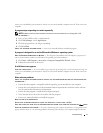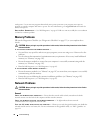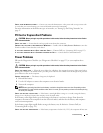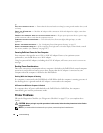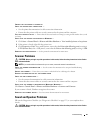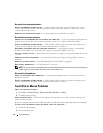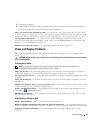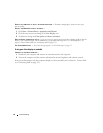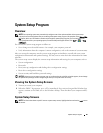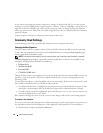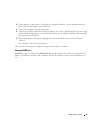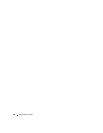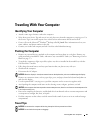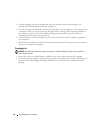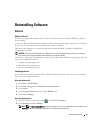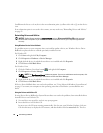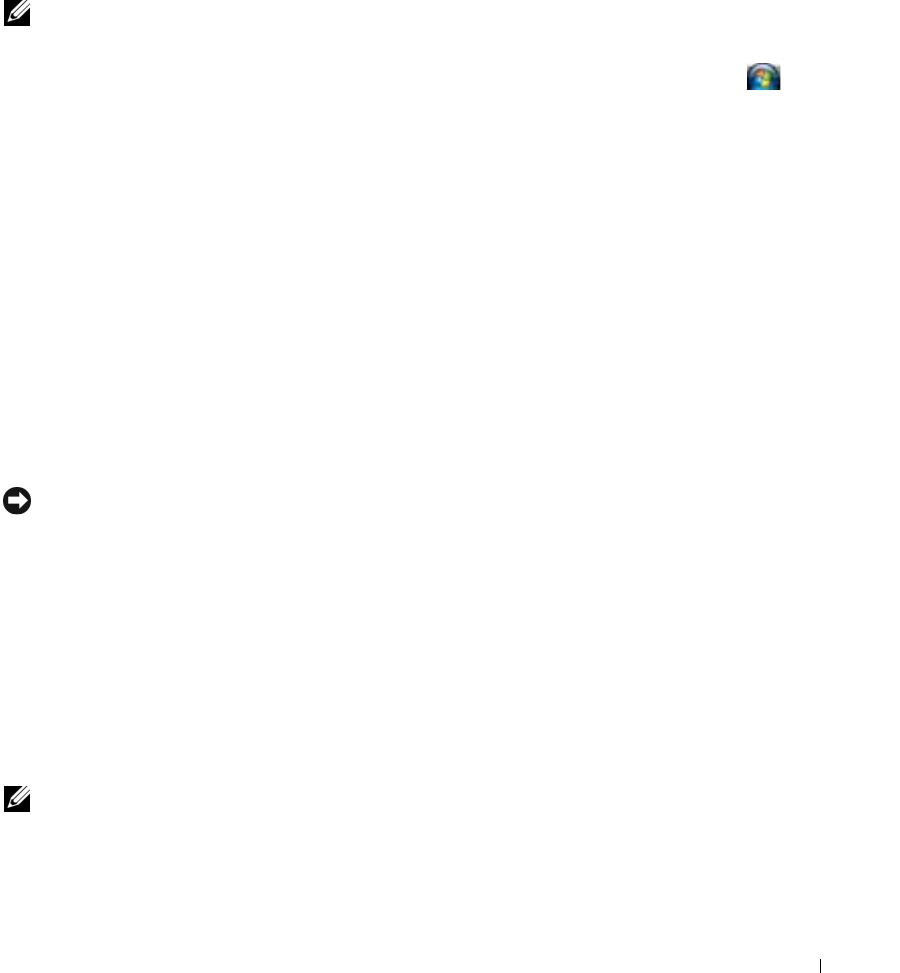
System Setup Program 85
System Setup Program
Overview
NOTE: Your operating system may automatically configure most of the options available in the system setup
program, thus overriding options that you set through the system setup program. (An exception is the External Hot
Key option, which you can disable or enable only through the system setup program.) For more information on
configuring features for your operating system, access the Help and Support Center. Click Start or
→
Help
and Support.
You can use the system setup program as follows to:
• Set or change user-selectable features—for example, your computer password
• Verify information about the computer's current configuration, such as the amount of system memory
After you set up the computer, run the system setup program to familiarize yourself with your system
configuration information and optional settings. You may want to write down the information for future
reference.
The system setup screens display the current setup information and settings for your computer, such as:
• System configuration
• Boot order
• Boot (start-up) configuration and docking-device configuration settings
• Basic device-configuration settings
• System security and hard-drive password settings
NOTICE: Unless you are an expert computer user or are directed to do so by Dell technical support, do not change
the system setup settings. Certain changes might make your computer work incorrectly.
Viewing the System Setup Screens
1
Turn on (or restart) your computer.
2
When the DELL™ logo appears, press <F2> immediately. If you wait too long and the Windows logo
appears, continue to wait until you see the Windows desktop. Then shut down your computer and try
again.
System Setup Screens
NOTE: For information about a specific item on a system setup screen, highlight the item and see the Help area on
the screen.