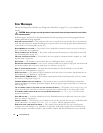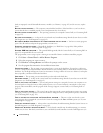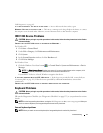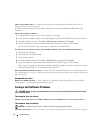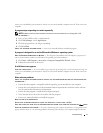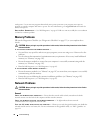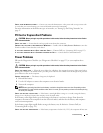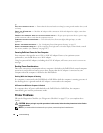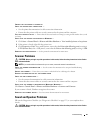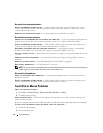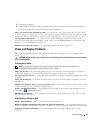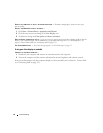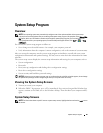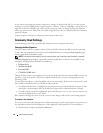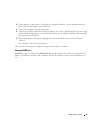80 Troubleshooting
up.
T
EST THE ELECTRICAL OUTLET — Ensure that the electrical outlet is working by testing it with another device, such
as a lamp.
C
HECK THE AC ADAPTER — Check the AC adapter cable connections. If the AC adapter has a light, ensure that
the light is on.
C
ONNECT THE COMPUTER DIRECTLY TO AN ELECTRICAL OUTLET — Bypass power protection devices, power strips,
and the extension cable to verify that the computer turns on.
E
LIMINATE POSSIBLE INTERFERENCE — Turn off nearby fans, fluorescent lights, halogen lamps, or other
appliances.
A
DJUST THE POWER PROPERTIES — See "Configuring Power Management Settings" on page 33.
R
ESEAT THE MEMORY MODULES — If the computer power light turns on but the display remains blank, reinstall
the memory modules
(
see "Memory" on page 107).
Ensuring Sufficient Power for Your Computer
Your computer is designed to use a 65-W or 90-W AC adapter. However, for optimum system
performance, you should always use a 90-W adapter.
Using less-powerful AC adapters, including the 65-W AC adapter, will cause you to receive a
WARNING
message.
Docking Power Considerations
Due to the extra power consumption when a computer is docked to the Dell D/Dock, normal computer
operation is not possible on battery power alone. Ensure that the AC adapter is connected to your
computer when the computer is docked to the Dell D/Dock.
Docking While the Computer Is Running
If a computer is connected to the Dell D/Dock or Dell D/Port while the computer is running, presence of
the docking device is ignored until the AC adapter is connected to the computer.
AC Power Loss While the Computer Is Docked
If a computer loses AC power while docked to the Dell D/Dock or Dell D/Port, the computer
immediately goes into low-performance mode.
Printer Problems
Fill out the Diagnostics Checklist (see "Diagnostics Checklist" on page 135) as you complete these
checks.
CAUTION: Before you begin any of the procedures in this section, follow the safety instructions in the
Product
Information Guide
.
NOTE: If you need technical assistance for your printer, contact the printer’s manufacturer.