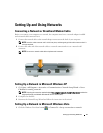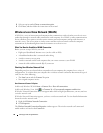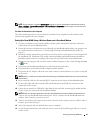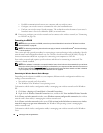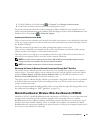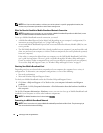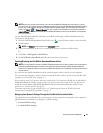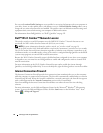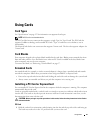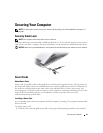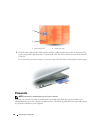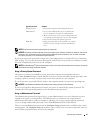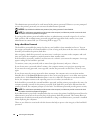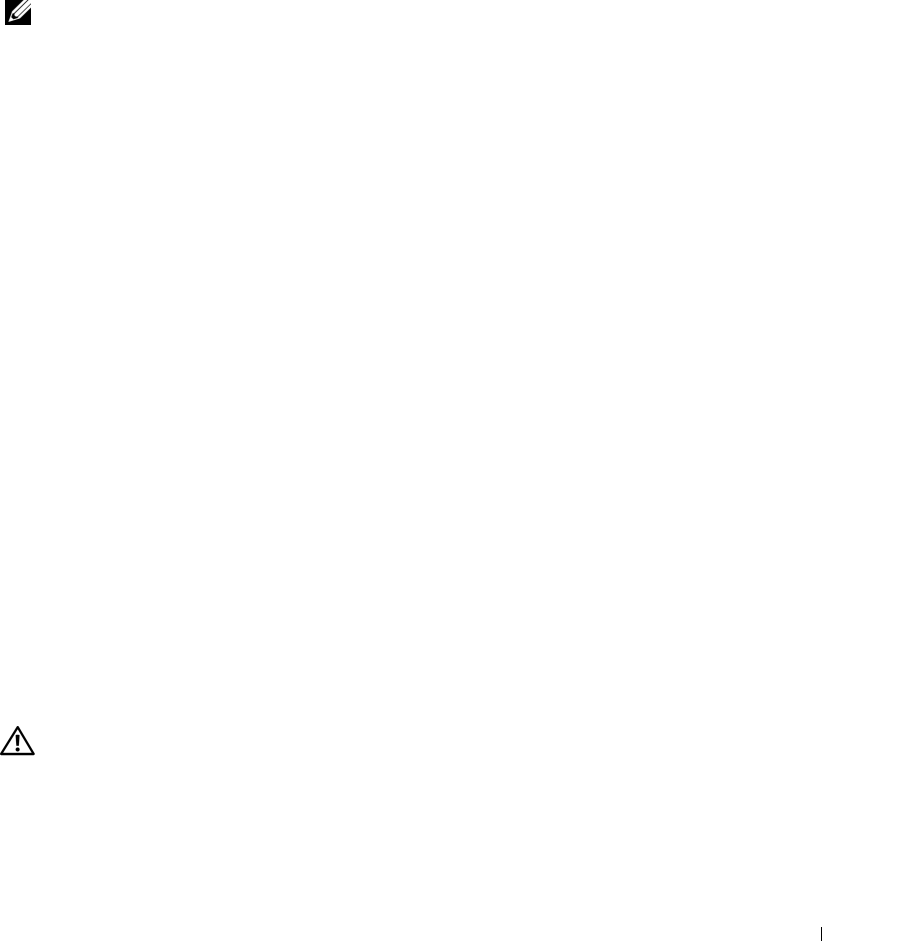
Using Cards 55
Using Cards
Card Types
See "Specifications" on page 123 for information on supported card types.
NOTE: A PC Card is not a bootable device.
The PC Card slot has one connector that supports a single Type I or Type II card. The PC Card slot
supports CardBus technology and extended PC Cards. "Type" of card refers to its thickness, not its
functionality.
The ExpressCard slot has one connector that supports 54-mm cards. The slot also supports adapters for
34-mm cards.
Card Blanks
Your computer shipped with a plastic blank installed in the card slots. Blanks protect unused slots from
dust and other particles. Save the blank for use when no PC Card is installed in the slot; blanks from
other computers may not fit your computer.
To remove the blank, see "Removing a Card or Blank" on page 57.
Extended Cards
An extended card (for example, a wireless network adapter) is longer than a standard card and extends
outside the computer. Follow these precautions when using extended PC or ExpressCards:
• Protect the exposed end of an installed card. Striking the end of the card can damage the system board.
• Always remove an extended card before you pack the computer in its carrying case.
Installing a PC Card or ExpressCard
You can install a PC Card or ExpressCard in the computer while the computer is running. The computer
automatically detects the card.
Cards are generally marked with a symbol (such as a triangle or an arrow) to indicate which end to insert
into the slot. The cards are keyed to prevent incorrect insertion. If card orientation is not clear, see the
documentation that came with the card.
CAUTION: Before you begin any of the procedures in this section, follow the safety instructions in the
Product
Information Guide
.
PC Card
1
Hold the card with its orientation symbol pointing into the slot and the top side of the card facing up.
The latch may need to be in the "in" position before you insert the card.