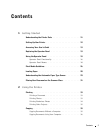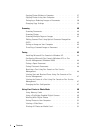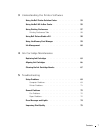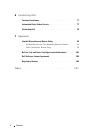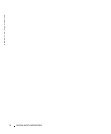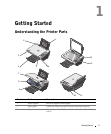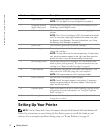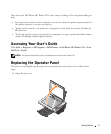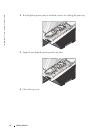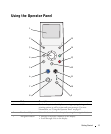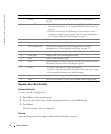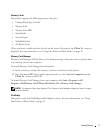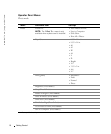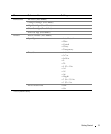12 Getting Started
www.dell.com | support.dell.com
Setting Up Your Printer
NOTE: The Dell Photo AIO Printer 942 supports Microsoft® Windows® 2000 and Windows XP.
Follow the instructions on your Setting Up Your Printer poster to install the hardware and
software. If you encounter problems during setup, see "Setup Problems" on page 69.
4 Paper exit tray Tray that holds the paper as it exits the printer.
NOTE: Pull the paper exit tray straight out to extend it.
5 PictBridge-enabled
digital camera port
Slot into which you plug the USB cable that connects to your
PictBridge-enabled digital camera.
6 Media card slot Slot into which you insert a media card containing digital
pictures.
NOTE: The LCD will only display JPEG files found on the media
card. To view other image types found on the media card, open
the Memory Card Manager. For more information, see "Using
the Memory Card Manager" on page 59.
7 Printer unit Unit you lift to gain access to the ink cartridges.
8 Scanner support Part under printer unit that keeps the printer open while you
change ink cartridges.
NOTE: To close the printer for normal operation, lift the printer
unit, press the scanner support to the right, and then lower the
printer unit until it rests on the main body of the printer.
9 Ink cartridge carrier Carrier that holds two ink cartridges, one color and the other
black or photo (sold separately). For more information on your
cartridges, see "Replacing Ink Cartridges" on page 63.
10 USB connector Slot into which you plug the USB cable (sold separately). The
other end of the USB cable plugs into your computer.
NOTE: Dell recommends use of 2.0 compliant cables.
11 Power connector Slot into which you plug the power adapter.
NOTE: Install the power adapter in the printer. If necessary,
connect the power cable to the power adapter. Then plug the
cable into the wall outlet.
12 Operator panel Panel on the printer you use to control scanning, copying, faxing,
and printing. For more information, see "Using the Operator
Panel" on page 15.
13 Scanner glass Surface on which you place your document or photo face down
to copy, fax, or scan it.
Number: Part: Description: