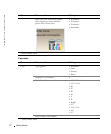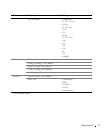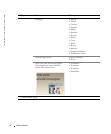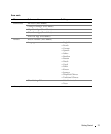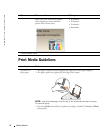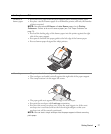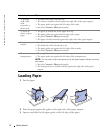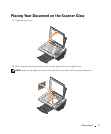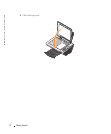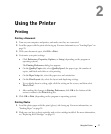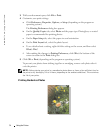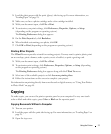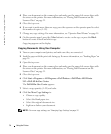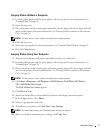30 Getting Started
www.dell.com | support.dell.com
To choose paper size:
1 With your document open, click File→Print.
2 In the Print dialog box, click Preferences or Properties (depending on your program or
operating system).
The Printing Preferences screen appears.
3 On the Paper Setup tab, select the paper size.
4 Click OK.
Unless you turn off the automatic paper type sensor, it always remains on. To turn off the
automatic paper type sensor for a specific print job:
1 With your document open, click File→ Print.
2 In the Print dialog box, click Preferences or Properties (depending on your program or
operating system).
The Printing Preferences screen appears.
3 Click the Quality/Copies tab.
4 Click the Use my choice button.
5 Select the paper type in the drop-down menu.
6 Click OK.
To turn off the automatic paper type sensor for all print jobs:
1 In Windows XP, click Start→ Control Panel→ Printers and Other Hardware→Printers
and Faxes.
In Windows 2000, click Start→Settings→Printers.
2 Right-click the Printer icon.
3 Click Printing Preferences.
4 Click the Quality/Copies tab, and then click Paper Type Sensor Options.
5 Click the Use my choice button.
6 Select the paper type in the drop-down menu.
7 Click OK.