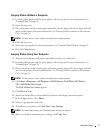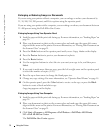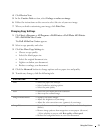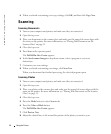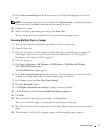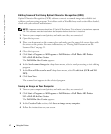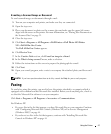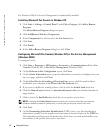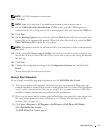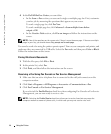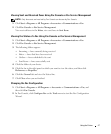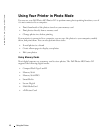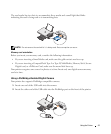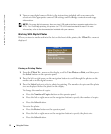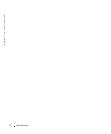Using the Printer 45
NOTE: The TSID is mandatory in some areas.
10 Click Next.
NOTE: Steps 10-13 only occur if you enabled your machine to receive faxes in step 6.
11 On the Called Subscriber Identification (CSID) screen, type the CSID (appears to
confirm that the fax is being sent to the correct recipient) that you want in the CSID box.
12 Click Next.
13 On the Routing Options screen, click to select the Print it on check box if you want each
received fax to be automatically printed. When you select this check box, select the Dell
Photo AIO Printer 942 to print the received fax.
NOTE: Your printer must be on and connected to your computer in order to automatically
print faxes.
14 Click to select the Store a copy in a folder check box if you want to create an archive copy
of each fax. When you select this check box, you are able to specify the storage location for
the fax copy.
15 Click Next.
16 Confirm the configuration settings in the Configuration Summary list, and then click
Finish.
You are now ready to send or receive faxes.
Faxing a Paper Document
To fax a single or multiple page paper document, use the Dell All-In-One Center.
1 Turn on your printer and computer, and make sure they are connected. Make sure your
computer modem is connected to an active analog phone line. If you have DSL broadband
service on the same phone line that you are using to fax, you must also have a DSL filter
installed. Contact your Internet Service Provider for information.
2 Place your document on the scanner glass and make sure the upper left corner aligns with
the arrow on the printer. For more information, see "Placing Your Document on the
Scanner Glass" on page 31.
3 Click Start→Programs or All Programs→Dell Printers→Dell Photo AIO Printer
942→Dell All-In-One Center.
The Dell All-In-One Center appears.