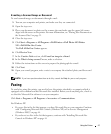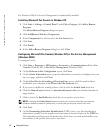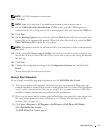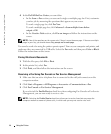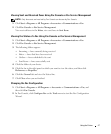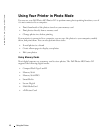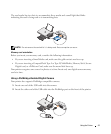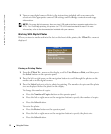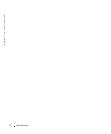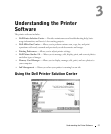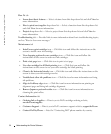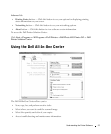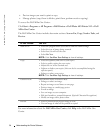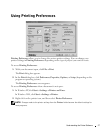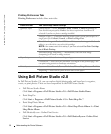Using the Printer 51
To rotate the photo:
a Press the Menu button.
b Press the down arrow on the navigation button to scroll to Rotate 90 degrees.
c Press the Select button.
To preview the photo before you print, press the Preview button.
4 Press the Color button to print the photos in color or press the Black button to print the
photos in black and white.
Saving Photos to Your Computer
1 From the I Want To... menu on the display, scroll to Save to Computer, and then press the
Select button on the operator panel.
2 Press the left or right arrow on the navigation button to scroll through the photos on the
media card or in the digital camera.
3 Press the Select button to select a photo to save to your computer. You can select more
than one photo at once.
4 Press the Save to PC button on the operator panel. The Memory Card Manager
automatically launches on your computer.
5 In the Memory Card Manager, verify that the photos you want to save are selected, and
then click Next.
6 Browse to the folder in which you want to save your photos and make any changes to the
Save/Launch Options, and then click Next.
The photos are saved to your computer.
Viewing a Slide Show
From the I Want To... menu on the display, scroll to Slide Show, and then press the Select
button on the operator panel. The printer displays each photo on the media card or digital
camera.
Printing All Photos on Media Card
From the I Want To... menu on the display, scroll to Print All x Photos, and then press the
Select button on the operator panel. The printer prints all the photos on the media card or
digital camera.