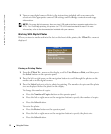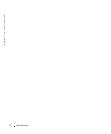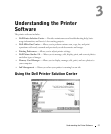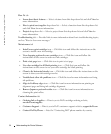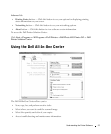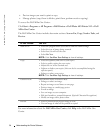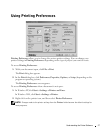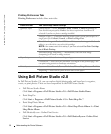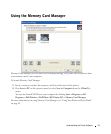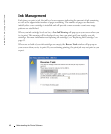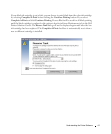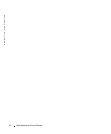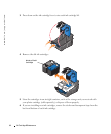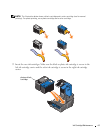58 Understanding the Printer Software
www.dell.com | support.dell.com
Printing Preferences Tabs
Printing Preferences includes three main tabs.
Using Dell Picture Studio v2.0
In Dell Picture Studio v2.0, you can explore digital photography and learn how to organize,
create, or print photos. There are four components to the Dell Picture Studio:
• Dell Picture Studio Home
Click Start→Programs→Dell Picture Studio v2.0→Dell Picture Studio Home
•Paint Shop Pro
Click Start→ Programs→ Dell Picture Studio v2.0→ Paint Shop Pro 7
• Paint Shop Photo Album
Click Start→Programs→Dell Picture Studio v2.0→ Paint Shop Photo Album 4→ Paint
Shop Photo Album
• Dell.Shutterfly.com - Online Print Service
Click Start→Programs→Dell Picture Studio v2.0→Dell.Shutterfly.com - Online Print
Service
From this tab: You can change these settings:
Quality/Copies Quality/Speed — Select Automatic, Draft, Normal, or Photo depending on
your desired output quality. Draft is the fastest option but should not be
selected if you have a photo cartridge installed.
Multiple Copies — Customize how the printer prints several photocopies of a
single print job: Collated, Normal, or Print Last Page First.
Print Color Images in Black and White — Print your color images in black and
white to save the ink in your color ink cartridge.
NOTE: You cannot select this setting if you have selected Use Color Cartridge
for all Black Printing.
Automatic Image Sharpening — Automatically select the best image
sharpening level based on image content.
Paper Setup Paper Size — Select the size and type of paper.
Orientation — Select how the document is arranged on the printed page. You
can print using portrait or landscape orientation.
Print Layout Layout — Select Normal, Banner, Borderless, Mirror, N-up, Poster, or Booklet.
Duplexing — Select this to print on both sides of the paper.