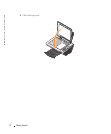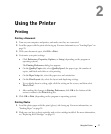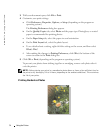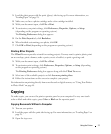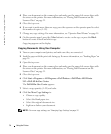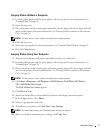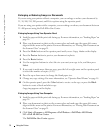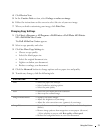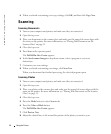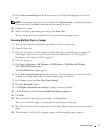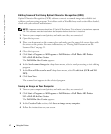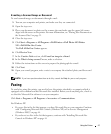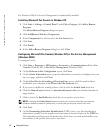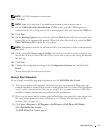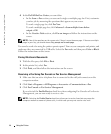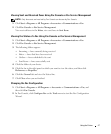40 Using the Printer
www.dell.com | support.dell.com
6 When you finish customizing your copy settings, click OK, and then click Copy Now.
Scanning
Scanning Documents
1 Turn on your computer and printer, and make sure they are connected.
2 Open the top cover.
3 Place your document on the scanner glass and make sure the upper left corner aligns with
the arrow on the printer. For more information, see "Placing Your Document on the
Scanner Glass" on page 31.
4 Close the top cover.
5 Press Scan on the operator panel.
The Dell All-In-One Center appears.
6 In the Send scanned image to: drop-down menu, select a program as your scan
destination.
7 Customize your scan settings.
8 When you finish customizing your image, click Scan Now.
When your document has finished processing, the selected program opens.
Scanning Photos
1 Turn on your computer and printer, and make sure they are connected.
2 Open the top cover.
3 Place your photo on the scanner glass and make sure the upper left corner aligns with the
arrow on the printer. For more information, see "Placing Your Document on the Scanner
Glass" on page 31.
4 Close the top cover.
5 Press the Mode button to select Scan mode.
6 Press the Color or Black button.
The Dell All-In-One Center appears.
7 Click Preview Now.
8 Adjust the dotted lines to fit around the portion of the photo you want to scan.