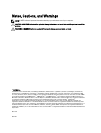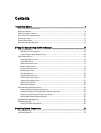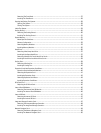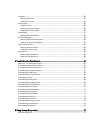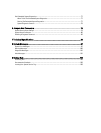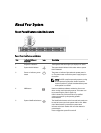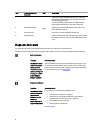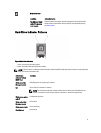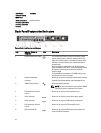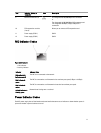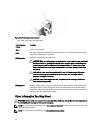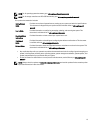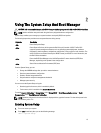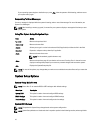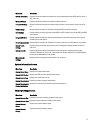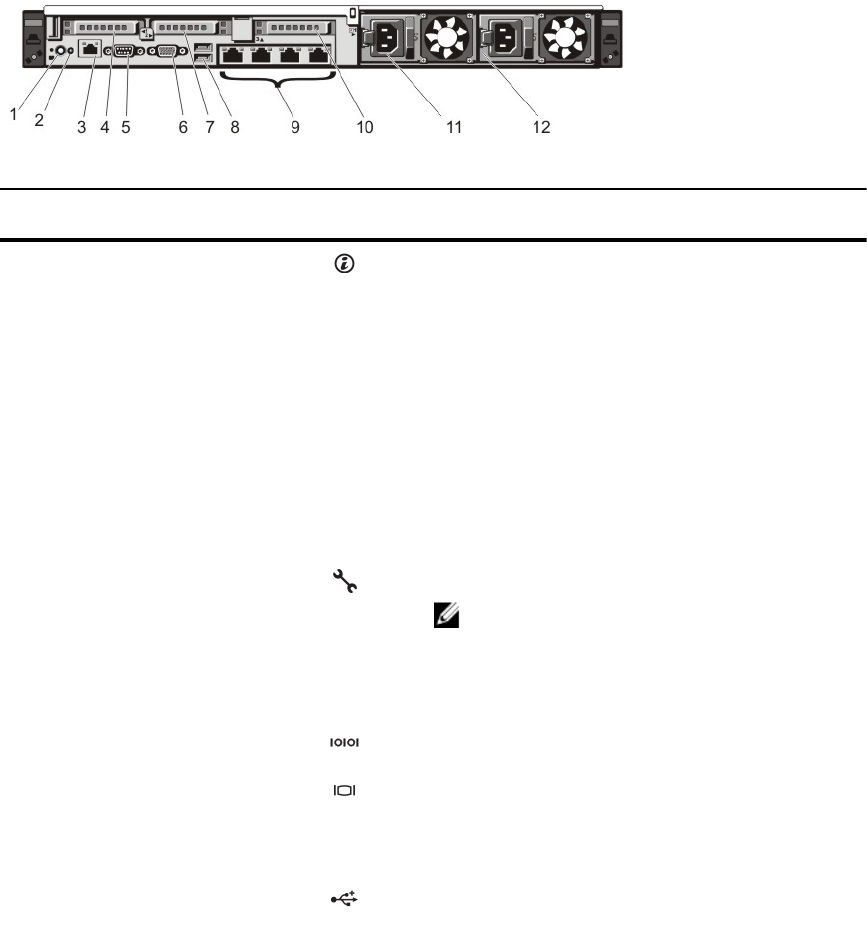
Drive-Status
Indicator Pattern
(RAID Only)
Condition
Blinks green three
seconds, amber three
seconds, and off six
seconds
Rebuild aborted
Back-Panel Features And Indicators
Figure 3. Back-Panel Features and Indicators
Item Indicator, Button, or
Connector
Icon Description
1 System identification button The identification buttons on the front and back panels
can be used to locate a particular system within a rack.
When one of these buttons is pressed, the system status
indicator on the back flashes until one of the buttons is
pressed again.
Press to toggle the system ID on and off. If the system
stops responding during POST, press and hold the system
ID button for more than five seconds to enter BIOS
progress mode.
To reset iDRAC (if not disabled in F2 iDRAC setup) press
and hold for more than 15 seconds.
2 System identification
connector
Allows you to connect the optional system status indicator
assembly through the optional cable management arm.
3 iDRAC7 Enterprise port Dedicated management port.
NOTE: The port is available for use only if the iDRAC7
Enterprise license is installed on your system.
4 PCIe expansion card slot
(riser 1)
Allows you to connect a PCIe expansion card.
5 Serial connector Allows you to connect a serial device to the system.
6 Video connector Allows you to connect a VGA display to the system.
7 PCIe expansion card slot
(riser 2)
Allows you to connect a PCIe expansion card.
8 USB connectors (2) Allows you to connect USB devices to the system. The
ports are USB 2.0-compliant.
10