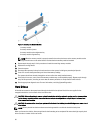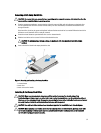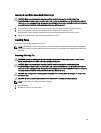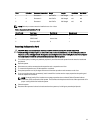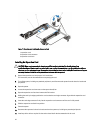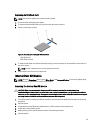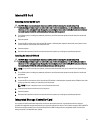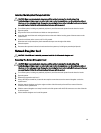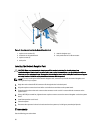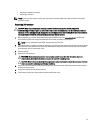Figure 19. Removing and Installing the Expansion Card Riser 3
1. connector
2. expansion card riser 3
4. If applicable, remove or install an expansion card on the riser.
5. Replace the expansion-card riser.
6. Close the system.
7. Reconnect the system to its electrical outlet and turn the system on, including any attached peripherals.
Installing Expansion-Card Risers
CAUTION: Many repairs may only be done by a certified service technician. You should only perform
troubleshooting and simple repairs as authorized in your product documentation, or as directed by the online or
telephone service and support team. Damage due to servicing that is not authorized by Dell is not covered by your
warranty. Read and follow the safety instructions that came with the product.
1. If applicable, reinstall the expansion card(s) into the expansion card riser.
2. Align the expansion-card riser with the connector and the riser guide pin on the system board.
3. Lower the expansion-card riser into place until the expansion-card riser connector is fully seated in the connector.
4. Close the system.
5. Reconnect the system to its electrical outlet and turn the system on, including any attached peripherals.
6. Install any device drivers required for the card as described in the documentation for the card.
SD vFlash Card
A vFlash SD card is a Secure Digital (SD) card that plugs into the vFlash SD card slot in the system. It provides persistent
on-demand local storage and a custom deployment environment that allows automation of server configuration, scripts,
and imaging. It emulates USB device(s). For more information, see the
iDRAC7 User's Guide
at dell.com/support/
manuals.
44