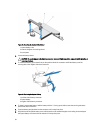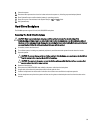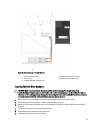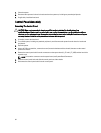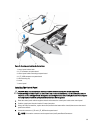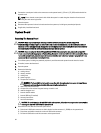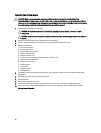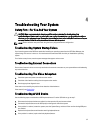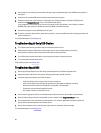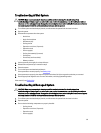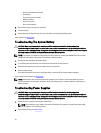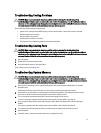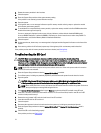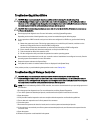Installing The System Board
CAUTION: Many repairs may only be done by a certified service technician. You should only perform
troubleshooting and simple repairs as authorized in your product documentation, or as directed by the online or
telephone service and support team. Damage due to servicing that is not authorized by Dell is not covered by your
warranty. Read and follow the safety instructions that came with the product.
1. Unpack the new system board assembly.
CAUTION: Do not lift the system board assembly by grasping a memory module, processor, or other
components.
CAUTION: Take care not to damage the system identification button while placing the system board into the
chassis.
2. Hold the touch points and lower the system board into the chassis.
3. Push the system board toward the back of the chassis until the board clicks into place.
4. Replace the following:
a) hard-drive backplane
b) hot-swap hard drives
c) internal USB key (if installed)
d) internal dual SD module
e) network daughter card
f) all expansion cards and the integrated storage controller card
g) heat sink(s) and processors(s)
h) all expansion-card risers
i) power supply(s)
j) cooling fans
k) memory modules
l) cooling shroud
5. Connect the cables to the system board assembly, SAS backplane, control panel board, and the (if applicable)
optical drive.
6. Route the power/data cables along the chassis wall.
7. Close the system.
8. If applicable, install the front bezel.
9. Reconnect the system to its electrical outlet and turn the system on, including any attached peripherals.
10. Import your new or existing iDRAC Enterprise license. For more information, see the
iDRAC7 User's Guide
at
dell.com/support/manuals.
66