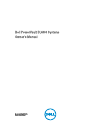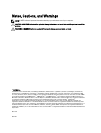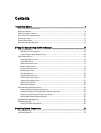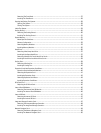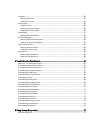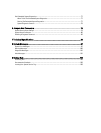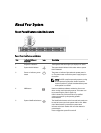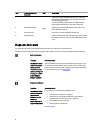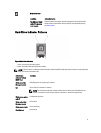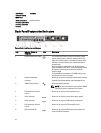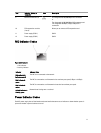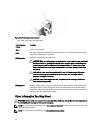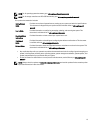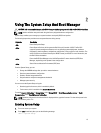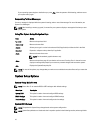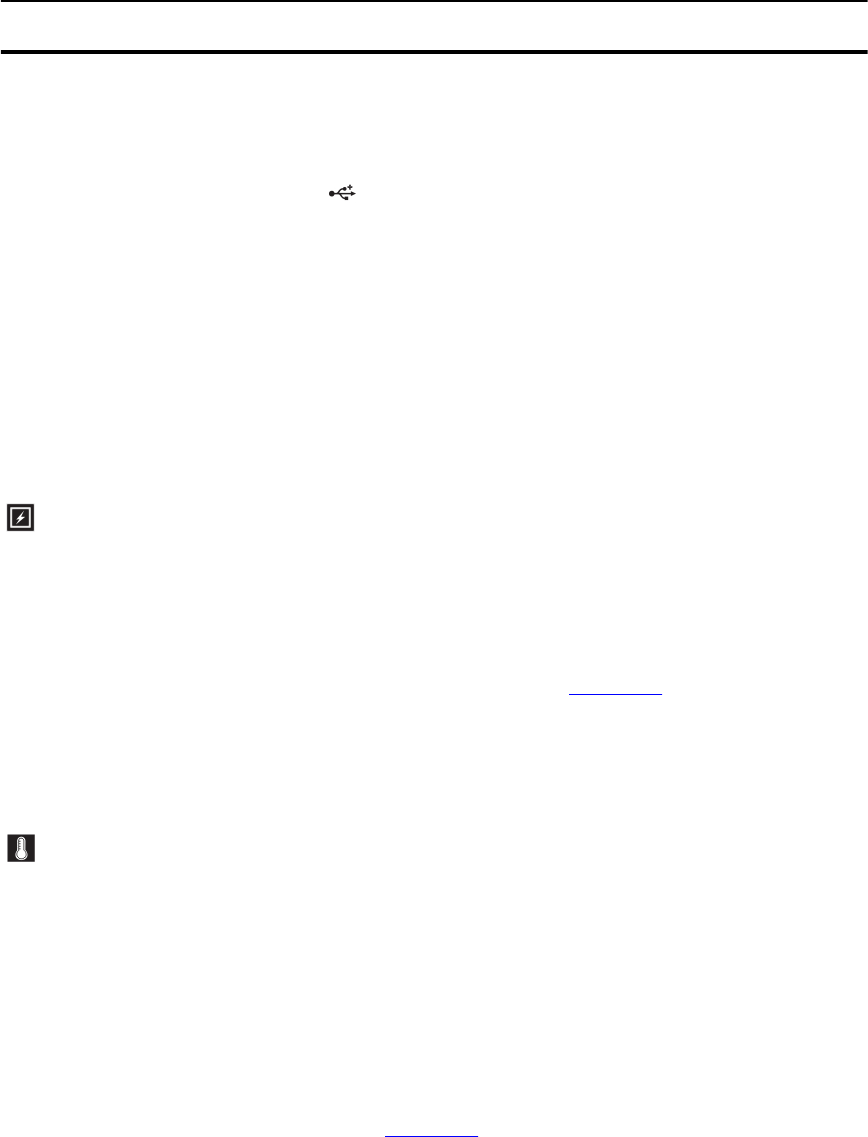
Item Indicator, Button, or
Connector
Icon Description
If the system stops responding during POST, press and
hold the system ID button for more than five seconds to
enter BIOS progress mode.
To reset the iDRAC (if not disabled in F2 iDRAC setup)
press and hold the button for more than 15 seconds.
6 Mini USB connector Allows you to connect USB devices to the system. The
port is USB 2.0-compliant.
7 Hard drives (10) Up to ten 2.5 inch hot-swappable hard drives.
8 Information tag A slide-out label panel, which allows you to record system
information, such as Service Tag, NIC, MAC address, and
so on.
Diagnostic Indicators
The diagnostic indicators on the system front panel display error status during system startup.
The following section describes system conditions and possible corrective actions associated with these indicators:
Electrical indicator
Condition Corrective Action
The indicator blinks
amber if the system
experiences an
electrical error (for
example, voltage out
of range, or a failed
power supply or
voltage regulator).
See the System Event Log or system messages for the specific issue.
If it is due to a problem with the power supply, check the LED on the
power supply. Re-seat the power supply by removing and reinstalling
it. If the problem persists, see Getting Help.
Temperature indicator
Condition Corrective Action
The indicator blinks
amber if the system
experiences a
thermal error (for
example, a
temperature out of
range or fan failure).
Ensure that none of the following conditions exist:
• A cooling fan is removed or has failed.
• System cover, cooling shroud, EMI filler panel, memory-
module blank, or back-filler bracket is removed.
• Ambient temperature is too high.
• External airflow is obstructed.
See Getting Help.
8