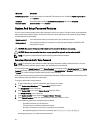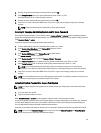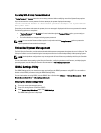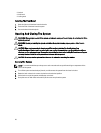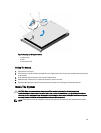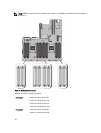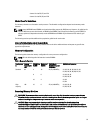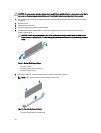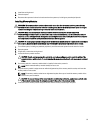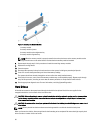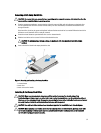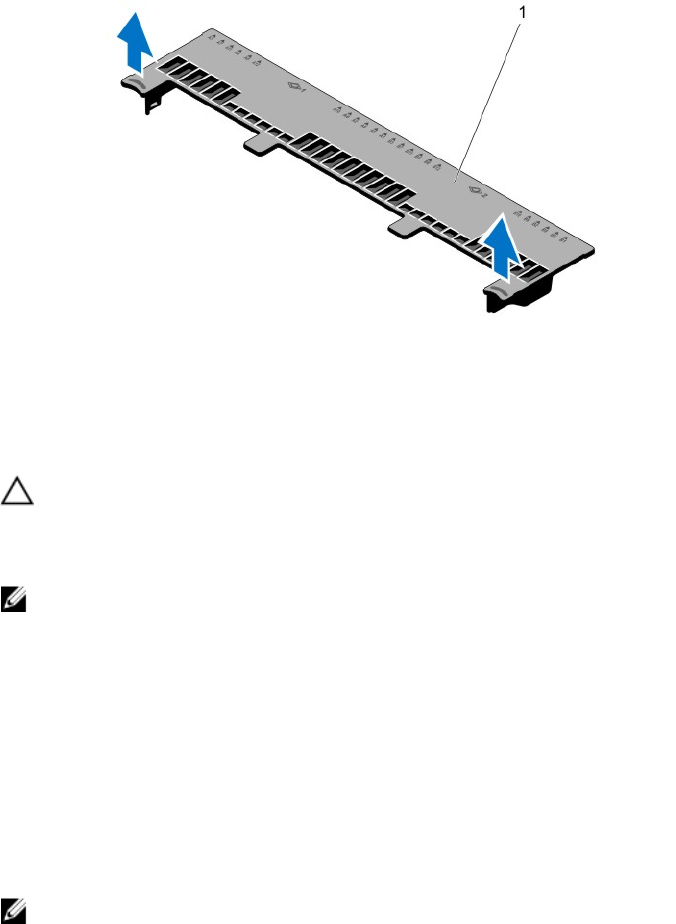
Figure 9. Removing and Installing the Cooling Shroud
1. cooling shroud
Installing The Cooling Shroud
CAUTION: Many repairs may only be done by a certified service technician. You should only perform
troubleshooting and simple repairs as authorized in your product documentation, or as directed by the online or
telephone service and support team. Damage due to servicing that is not authorized by Dell is not covered by your
warranty. Read and follow the safety instructions that came with the product.
NOTE: For proper seating of the cooling shroud in the chassis, ensure that the cables inside the system are routed
along the chassis wall and secured using the cable securing bracket.
1. Align the tabs on the cooling shroud with the securing slots on the chassis.
2. Lower the cooling shroud into the chassis until it is firmly seated.
3. If applicable, replace the full-length PCIe card.
4. Close the system.
5. Reconnect the system to its electrical outlet and turn the system on, including any attached peripherals.
System Memory
Your system supports DDR3 unbuffered, registered DIMMs. It supports DDR3 and DDR3L voltage specifications.
NOTE: MT/s indicates DIMM speed in MegaTransfers per second.
Memory bus operating frequency is 1600 MT/s, depending on:
• DIMM configuration (number of ranks)
• Maximum frequency of the DIMMs
• Number of DIMMs populated per channel
• DIMM operating voltage
• System profile selected (for example, Performance Optimized, Custom, or Dense Configuration Optimized)
• Maximum supported DIMM frequency of the processors
The system contains 24 memory sockets split into two sets of 12 sockets, one set per processor. Each 12-socket set is
organized into four channels. In each channel, the release levers of the first socket are marked white, the second socket
black, and the third socket green.
31