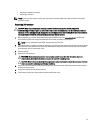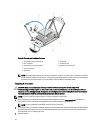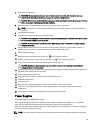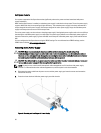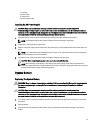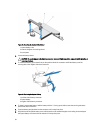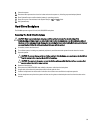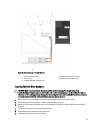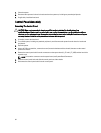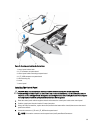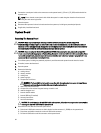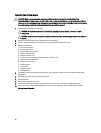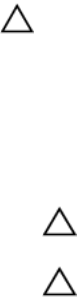
9. Close the system.
10. Reconnect the system to the electrical outlet and turn the system on, including any attached peripherals
11. Enter System Setup to confirm that the battery is operating properly.
12. Enter the correct time and date in the System Setup's Time and Date fields.
13. Exit System Setup.
Hard-Drive Backplane
The DL4000 systems support 2.5 inch (x10) SAS/SATA backplane.
Removing The Hard-Drive Backplane
CAUTION: Many repairs may only be done by a certified service technician. You should only perform
troubleshooting and simple repairs as authorized in your product documentation, or as directed by the online or
telephone service and support team. Damage due to servicing that is not authorized by Dell is not covered by your
warranty. Read and follow the safety instructions that came with the product.
1. If installed, remove the front bezel.
2. Turn off the system, including any attached peripherals, and disconnect the system from the electrical outlet.
3. Open the system.
CAUTION: To prevent damage to the hard drives and hard-drive backplane, you must remove the hard drives
from the system before removing the hard-drive backplane.
CAUTION: You must note the number of each hard drive and temporarily label them before removal so that
you can replace them in the same locations.
4. Remove all hard drives.
5. Disconnect the SAS/SATA/SSD data cable(s) and power cable from the backplane.
6. If applicable, disconnect the power/data cable from the optical drive.
7. Push the backplane blue release tabs in the direction of the arrows and lift the backplane upwards.
8. Pull the backplane away from the system until the securing slots on the backplane are free from the tabs on the
chassis.
59