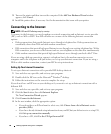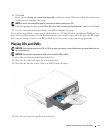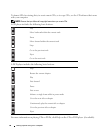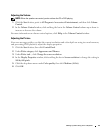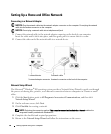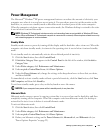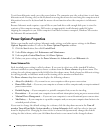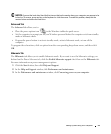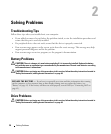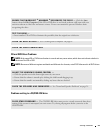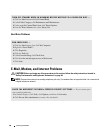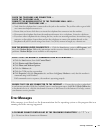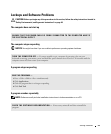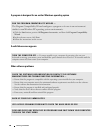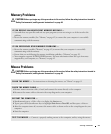24 Solving Problems
2
Solving Problems
Troubleshooting Tips
Follow these tips when you troubleshoot your computer:
• If you added or removed a part before the problem started, review the installation procedures and
ensure that the part is correctly installed.
• If a peripheral device does not work, ensure that the device is properly connected.
• If an error message appears on the screen, write down the exact message. This message may help
support personnel diagnose and fix the problem.
• If an error message occurs in a program, see the program’s documentation.
Battery Problems
CAUTION: There is a danger of a new battery exploding if it is incorrectly installed. Replace the battery
only with the same or equivalent type recommended by the manufacturer. Discard used batteries according
to the manufacturer's instructions.
CAUTION: Before you begin any of the procedures in this section, follow the safety instructions located in
"Safety, Environmental, and Ergonomic Instructions" on page 48.
Drive Problems
CAUTION: Before you begin any of the procedures in this section, follow the safety instructions located in
"Safety, Environmental, and Ergonomic Instructions" on page 48.
REPLACE THE BATTERY — If you have to repeatedly reset time and date information after turning
on the computer, or if an incorrect time or date displays during start-up, replace the battery (see
"Battery" on page 45). If the battery still does not work properly, contact Dell (see "Contacting Dell" on
page 63).