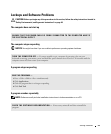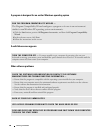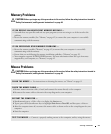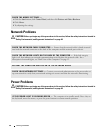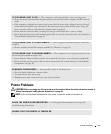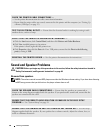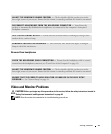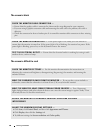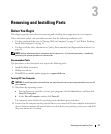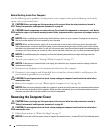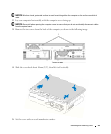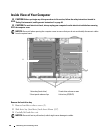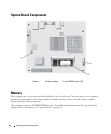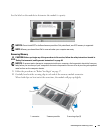36 Solving Problems
The screen is blank
The screen is difficult to read
CHECK THE MONITOR CABLE CONNECTION —
• Ensure that the graphics cable is connected as shown on the setup diagram for your computer.
• If you are using a graphics extension cable and removing the cable solves the problem, the cable is
defective.
• Check the connector for bent or broken pins. It is normal for monitor cable connectors to have missing
pins.
CHECK THE MONITOR POWER LIGHT — If the power light is off, firmly press the button to
ensure that the monitor is turned on. If the power light is lit or blinking, the monitor has power. If the
power light is blinking, press a key on the keyboard or move the mouse.
TEST THE ELECTRICAL OUTLET — Ensure that the electrical outlet is working by testing it with
another device, such as a lamp.
CHECK THE MONITOR SETTINGS — See the monitor documentation for instructions on
adjusting the contrast and brightness, demagnetizing (degaussing) the monitor, and running the
monitor self-test.
MOVE THE SUBWOOFER AWAY FROM THE MONITOR — If your speaker system includes a
subwoofer, ensure that the subwoofer is at least 60 cm (2 ft) away from the monitor.
MOVE THE MONITOR AWAY FROM EXTERNAL POWER SOURCES — Fans, fluorescent
lights, halogen lamps, and other electrical devices can cause the screen image to appear "shaky." Turn
off nearby devices to check for interference.
ROTATE THE MONITOR TO ELIMINATE SUNLIGHT GLARE AND POSSIBLE
INTERFERENCE
ADJUST THE WINDOWS DISPLAY SETTINGS —
1
Click
Start
, click
Control Panel
, and then click
Appearance and Themes
.
2
Click
Display
, then click the
Settings
tab.
3
Try different settings for
Screen resolution
and
Color quality
.