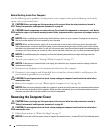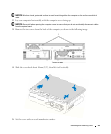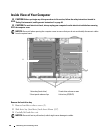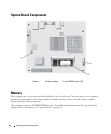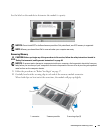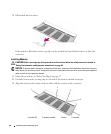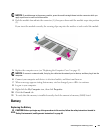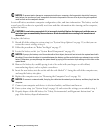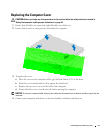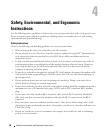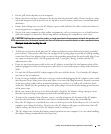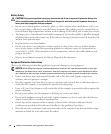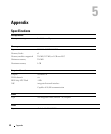46 Removing and Installing Parts
NOTICE: To prevent static damage to components inside your computer, discharge static electricity from your
body before you touch any of your computer’s electronic components. You can do so by touching an unpainted
metal surface on the computer chassis.
A coin-cell battery maintains computer configuration, date, and time information. The battery can last
several years. If you have to repeatedly reset time and date information after turning on the computer,
replace the battery.
CAUTION: A new battery can explode if it is incorrectly installed. Replace the battery only with the same or
equivalent type recommended by the manufacturer. Discard used batteries according to the manufacturer’s
instructions.
To replace the battery:
1
Record all of the settings in system setup (see "System Setup Options" on page 55) so that you can
restore the correct settings in step 8.
2
Follow the procedures in "Before You Begin" on page 37.
3
Locate the battery socket (see "System Board Components" on page 42).
NOTICE: If you pry the battery out of its socket with a blunt object, be careful not to touch the system board with
the object. Ensure that the object is inserted between the battery and the socket before you attempt to pry out the
battery. Otherwise, you may damage the system board by prying off the socket or by breaking circuit traces on the
system board.
4
Remove the battery by carefully prying it out of its socket with your fingers or with a blunt,
nonconducting object, such as a plastic screwdriver.
5
Insert the new battery into the socket with the side labeled "+" facing the wall of the computer case,
and snap the battery into place.
6
Replace the computer cover (see "Removing the Computer Cover" on page 38).
NOTICE: To connect a network cable, first plug the cable into the network port or device, and then plug it into the
computer.
7
Connect your computer and devices to electrical outlets, and then turn them on.
8
Enter system setup (see "System Setup" on page 54) and restore the settings you recorded in step 1.
9
Properly dispose of the old battery. See "Safety, Environmental, and Ergonomic Instructions" on
page 48 for battery disposal information.