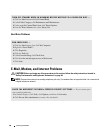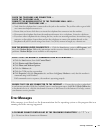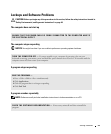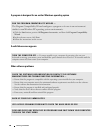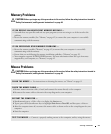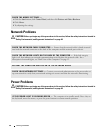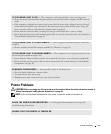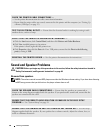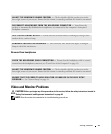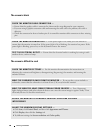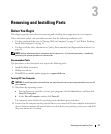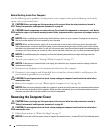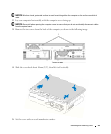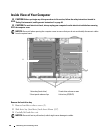34 Solving Problems
Sound and Speaker Problems
CAUTION: Before you begin any of the procedures in this section, follow the safety instructions located in
"Safety, Environmental, and Ergonomic Instructions" on page 48.
No sound from speakers
NOTE: The volume control in some MP3 players overrides the Windows volume setting. If you have been listening
to MP3 songs, ensure that you did not turn the player volume down or off.
CHECK THE PRINTER CABLE CONNECTIONS —
• See the printer documentation for cable connection information.
• Ensure that the printer cables are securely connected to the printer and the computer (see "Setting Up
a Printer (USB type)" on page 15).
TEST THE ELECTRICAL OUTLET — Ensure that the electrical outlet is working by testing it with
another device, such as a lamp.
VERIFY THAT THE PRINTER IS RECOGNIZED BY WINDOWS —
1
Click the
Start
button, click
Control Panel
, and then click
Printers and Other Hardware
.
2
Click
View
installed printers or fax printers.
If the printer is listed, right-click the printer icon.
3
Click
Properties
, then click the
Ports
tab. For a USB printer, ensure that the
Print to the following
port(s)
: setting is
USB
.
REINSTALL THE PRINTER DRIVER — See the printer documentation for instructions.
CHECK THE SPEAKER CABLE CONNECTIONS — Ensure that the speakers are connected as
shown on the setup diagram supplied with the speakers. If you purchased a sound card, ensure that the
speakers are connected to the card.
ENSURE THAT THE CORRECT AUDIO SOLUTION IS ENABLED IN THE BIOS SETUP
PROGRAM — See "System Setup" on page 54.
ENSURE THAT THE SUBWOOFER AND THE SPEAKERS ARE TURNED ON — See the setup
diagram supplied with the speakers. If your speakers have volume controls, adjust the volume, bass, or
treble to eliminate distortion.