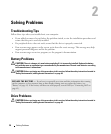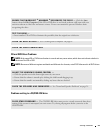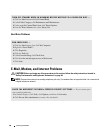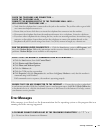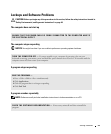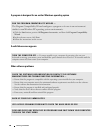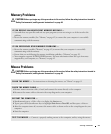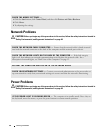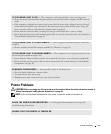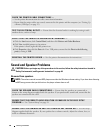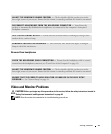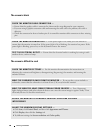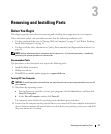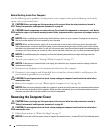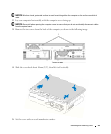32 Solving Problems
Network Problems
CAUTION: Before you begin any of the procedures in this section, follow the safety instructions located in
"Safety, Environmental, and Ergonomic Instructions" on page 48.
Power Problems
CAUTION: Before you begin any of the procedures in this section, follow the safety instructions located in
"Safety, Environmental, and Ergonomic Instructions" on page 48.
CHECK THE MOUSE SETTINGS —
1
Click the
Start
button, click
Control Panel
, and then click
Printers and Other Hardware
.
2
Click
Mouse
.
3
Try adjusting the settings.
CHECK THE NETWORK CABLE CONNECTOR — Ensure that the network cable is firmly inserted
into both the network connector on the back of the computer and the network port or device.
CHECK THE NETWORK LIGHTS ON THE BACK OF THE COMPUTER — If the link integrity
light is off, that indicates no network communication exists. Replace the network cable. For a
description of network lights, see "Back View of the Computer" on page 12.
RESTART THE COMPUTER AND LOG ON TO THE NETWORK AGAIN
CHECK YOUR NETWORK SETTINGS — Contact your network administrator or the person who set
up your network to verify that your network settings are correct and that the network is functioning.
IF THE POWER LIGHT IS BLINKING GREEN — The computer is in standby mode. Press a key on
the keyboard, move the mouse, or press the power button to resume normal operation.