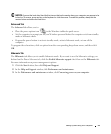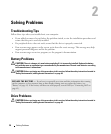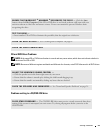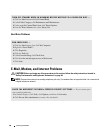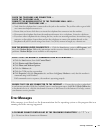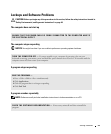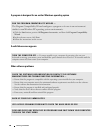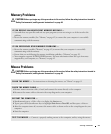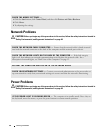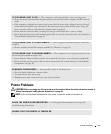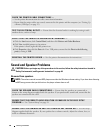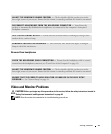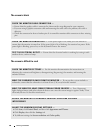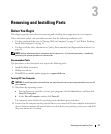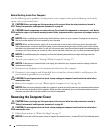Solving Problems 31
Memory Problems
CAUTION: Before you begin any of the procedures in this section, follow the safety instructions located in
"Safety, Environmental, and Ergonomic Instructions" on page 48.
Mouse Problems
CAUTION: Before you begin any of the procedures in this section, follow the safety instructions located in
"Safety, Environmental, and Ergonomic Instructions" on page 48.
IF YOU RECEIVE AN INSUFFICIENT MEMORY MESSAGE —
• Save and close any open files and exit any open programs you are not using to see if that resolves the
problem.
• Reseat the memory module (See "Memory" on page 42) to ensure that your computer is successfully
communicating with the memory.
IF YOU EXPERIENCE OTHER MEMORY PROBLEMS —
• Reseat the memory module ("Memory" on page 42) to ensure that your computer is successfully
communicating with the memory.
• Ensure that you are following the memory installation guidelines ("Memory" on page 42).
• Your computer supports SODIMM DDRI memory. For more information about the type of memory
supported by your computer, see "Memory" on page 42.
CLEAN THE MOUSE — For instructions on cleaning the mouse, see "Mouse" on page 61.
CHECK THE MOUSE CABLE —
1
Remove mouse extension cables, if used, and connect the mouse directly to the computer.
2
Reconnect the mouse cable as shown in the setup diagram for your computer.
RESTART THE COMPUTER —
1
Simultaneously press <Ctrl><Esc> to display the
Start
menu.
2
Type
u
, press the keyboard arrow keys to highlight
Shut down
or
Turn Off
, and then press <Enter>.
3
After the computer turns off, reconnect the mouse cable as shown on the on the setup diagram for your
computer.
4
Start the computer.
TEST THE MOUSE — Connect a properly working mouse to the computer, and try using the mouse.