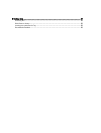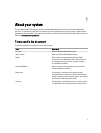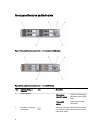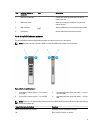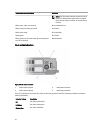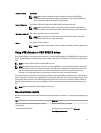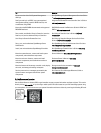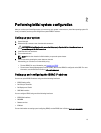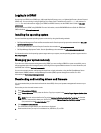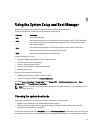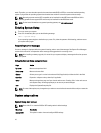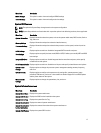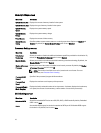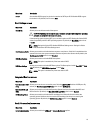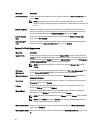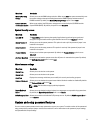Logging in to iDRAC
You can log in to iDRAC as an iDRAC user, a Microsoft Active Directory user, or a Lightweight Directory Access Protocol
(LDAP) user. You can also log in using Single Sign-On or Smart Card. The default user name is root and password is
calvin. For more information on logging in to iDRAC and iDRAC licenses, see the iDRAC User’s Guide at dell.com/
esmmanuals
.
You can also access iDRAC using RACADM. For more information, see the
RACADM Reference Guide for iDRAC and
CMC
available at dell.com/esmmanuals.
Installing the operating system
You can install the supported operating system on the sled by using the following methods:
• Dell Systems Management Tools and Documentation media. See the operating system documentation at dell.com/
operatingsystemmanuals.
• Dell Lifecycle Controller. See the Lifecycle Controller documentation at dell.com/esmmanuals.
• Dell OpenManage Deployment Toolkit. See the OpenManage documentation at dell.com/openmanagemanuals.
For information on the list of operating systems supported on your system, see the operating systems support matrix at
dell.com/ossupport.
Managing your system remotely
To perform out-of-band systems management using iDRAC, you must configure iDRAC for remote accessibility, set up
the management station and managed system, and configure the supported Web browsers. For more information, see
the iDRAC User’s Guide at dell.com/esmmanuals.
You can also remotely monitor and manage the sleds from a single workstation, using the Dell OpenManage Server
Administrator (OMSA) software and OpenManage Essentials (OME) systems management console. For more
information, see dell.com/openmanagemanuals.
Downloading and installing drivers and firmware
It is recommended that you download and install the latest BIOS, drivers, and systems management firmware on your
system.
Ensure that you clear the web browser cache.
1. Go to dell.com/support/drivers.
2. In the Product Selection section, enter the Service Tag of your system in the Service Tag or Express Service Code
field.
NOTE: If you do not have the Service Tag, select Automatically detect my Service Tag for me to allow the
system to automatically detect your Service Tag, or select Choose from a list of all Dell products to select
your product from the Product Selection page.
3. Click Get drivers and downloads.
The drivers that are applicable to your selection are displayed.
4. Download the drivers you require to a diskette drive, USB drive, CD, or DVD.
14